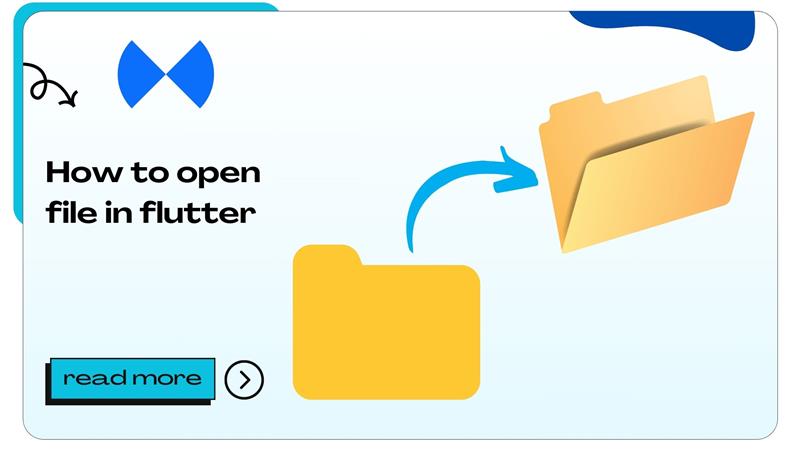In Flutter, opening a file involves accessing a file stored on the device or fetched from an external source, such as a server. This process might include reading, displaying, or processing the file’s contents. Flutter offers several plugins, such as file_picker, path_provider, and open_file, to make file handling efficient.
How to Open a File in Flutter
Opening a file in Flutter can be achieved in multiple ways, depending on the file type and use case. Here’s a step-by-step guide to implementing file opening functionality:’
1. Choosing the Right File Picker Plugin
Flutter has an extensive library ecosystem. To select files, the most popular plugins are:
- File Picker: Allows selecting any file type.
- Image Picker: Specifically for images and videos.
Code Example: File Picker Installation
# Add the plugin to pubspec.yaml
dependencies:
file_picker: ^5.2.3Run the following command to fetch the dependency:
flutter pub get2. Implementing File Picker
To let users choose a file, use the FilePicker class.
import 'package:file_picker/file_picker.dart';
Future<void> pickFile() async {
FilePickerResult? result = await FilePicker.platform.pickFiles();
if (result != null) {
String? filePath = result.files.single.path;
print('Selected file path: $filePath');
} else {
// User canceled the picker
print('No file selected');
}
}Also Read :- How to Hide AppBar in Flutter
Working with Different File Types
Opening Text Files
Flutter’s dart:io package is ideal for reading text files. Below is an example to read and display the content of a .txt file.
import 'dart:io';
void readFile(String filePath) async {
File file = File(filePath);
String content = await file.readAsString();
print('File Content: $content');
}Displaying PDF Files
For PDFs, plugins like syncfusion_flutter_pdfviewer or flutter_pdfview are widely used. These plugins render PDFs directly in your app.
Syncfusion PDF Viewer Example
# Add Syncfusion dependency
dependencies:
syncfusion_flutter_pdfviewer: ^20.3.52import 'package:syncfusion_flutter_pdfviewer/pdfviewer.dart';
class PDFViewer extends StatelessWidget {
@override
Widget build(BuildContext context) {
return Scaffold(
appBar: AppBar(title: Text('PDF Viewer')),
body: SfPdfViewer.asset('assets/sample.pdf'),
);
}
}Also Read :- How to Hide Status Bar in Flutter
Opening Image Files
For images, you can use the Image widget to display pictures from a file path.
import 'dart:io';
import 'package:flutter/material.dart';
class ImageDisplay extends StatelessWidget {
final String filePath;
ImageDisplay({required this.filePath});
@override
Widget build(BuildContext context) {
return Image.file(File(filePath));
}
}Opening Audio and Video Files
To handle media files, use the video_player or just_audio plugin. For instance:
# Add video_player dependency
dependencies:
video_player: ^2.5.4import 'package:video_player/video_player.dart';
class VideoPlayerScreen extends StatefulWidget {
final String filePath;
VideoPlayerScreen({required this.filePath});
@override
_VideoPlayerScreenState createState() => _VideoPlayerScreenState();
}
class _VideoPlayerScreenState extends State<VideoPlayerScreen> {
late VideoPlayerController _controller;
@override
void initState() {
super.initState();
_controller = VideoPlayerController.file(File(widget.filePath))
..initialize().then((_) {
setState(() {});
_controller.play();
});
}
@override
Widget build(BuildContext context) {
return Scaffold(
appBar: AppBar(title: Text('Video Player')),
body: Center(
child: _controller.value.isInitialized
? AspectRatio(
aspectRatio: _controller.value.aspectRatio,
child: VideoPlayer(_controller),
)
: CircularProgressIndicator(),
),
);
}
@override
void dispose() {
super.dispose();
_controller.dispose();
}
}Also Read :- How to Get Data from API in Flutter
Best Practices for File Handling in Flutter
- Error Handling: Always wrap file operations in
try-catchblocks to handle errors gracefully. - Permission Management: Use the
permission_handlerplugin to request permissions for accessing storage. - Security: Avoid exposing sensitive file paths or contents. Always encrypt sensitive files.
- Cross-Platform Compatibility: Test your app on both Android and iOS to ensure the file handling functionality works seamlessly.
Also Read :- How to Get Text from TextField in Flutter
FAQs
- Can Flutter open PDF files?
Yes, Flutter can open and display PDFs using plugins likeflutter_pdfvieworsyncfusion_flutter_pdfviewer. - Which plugin is best for selecting files in Flutter?
Thefile_pickerplugin is highly recommended for its versatility. - How do I open an image file in Flutter?
Use theImage.filewidget along withdart:ioto display image files. - Does Flutter support encrypted files?
Yes, you can encrypt and decrypt files using libraries likeencrypt. - What permission is needed to access files?
Storage permissions are required for both Android and iOS. - Can Flutter read file metadata?
Yes, usingdart:io, you can access metadata like size, creation date, and more. - How do I handle file opening errors?
Always usetry-catchblocks and display user-friendly error messages. - Is file handling in Flutter platform-dependent?
Plugins likefile_pickerensure cross-platform compatibility. - Can I fetch files from the cloud in Flutter?
Yes, integrate cloud storage services like Firebase or AWS S3. - What file types can Flutter handle?
Flutter can manage a variety of file types, including text, images, videos, and PDFs. - How do I delete a file in Flutter?
UseFile(filePath).delete()fromdart:io. - Can I display files directly in Flutter?
Yes, depending on the file type, plugins or native widgets can render files. - How do I ensure file security?
Encrypt sensitive files and secure storage paths. - Does Flutter support drag-and-drop file uploads?
Yes, on desktop platforms, plugins likefile_selectorcan enable drag-and-drop functionality. - What is the difference between file_picker and image_picker?
file_pickersupports all file types, whileimage_pickeris specialized for media. - Can I save files in Flutter?
Yes, use thepath_providerplugin to save files to app directories. - How do I open a ZIP file in Flutter?
Use thearchivepackage to unzip files. - Can Flutter open files in external apps?
Yes, use theopen_fileplugin to open files in external apps. - How do I test file handling in Flutter?
Use emulators or real devices with test files. - What’s the most common error in Flutter file handling?
Missing permissions or incorrect file paths.
- How to Join Two Strings in Flutter - January 2, 2025
- How to Add Icon in Flutter - January 2, 2025
- How to do Facebook Login in Flutter - January 2, 2025