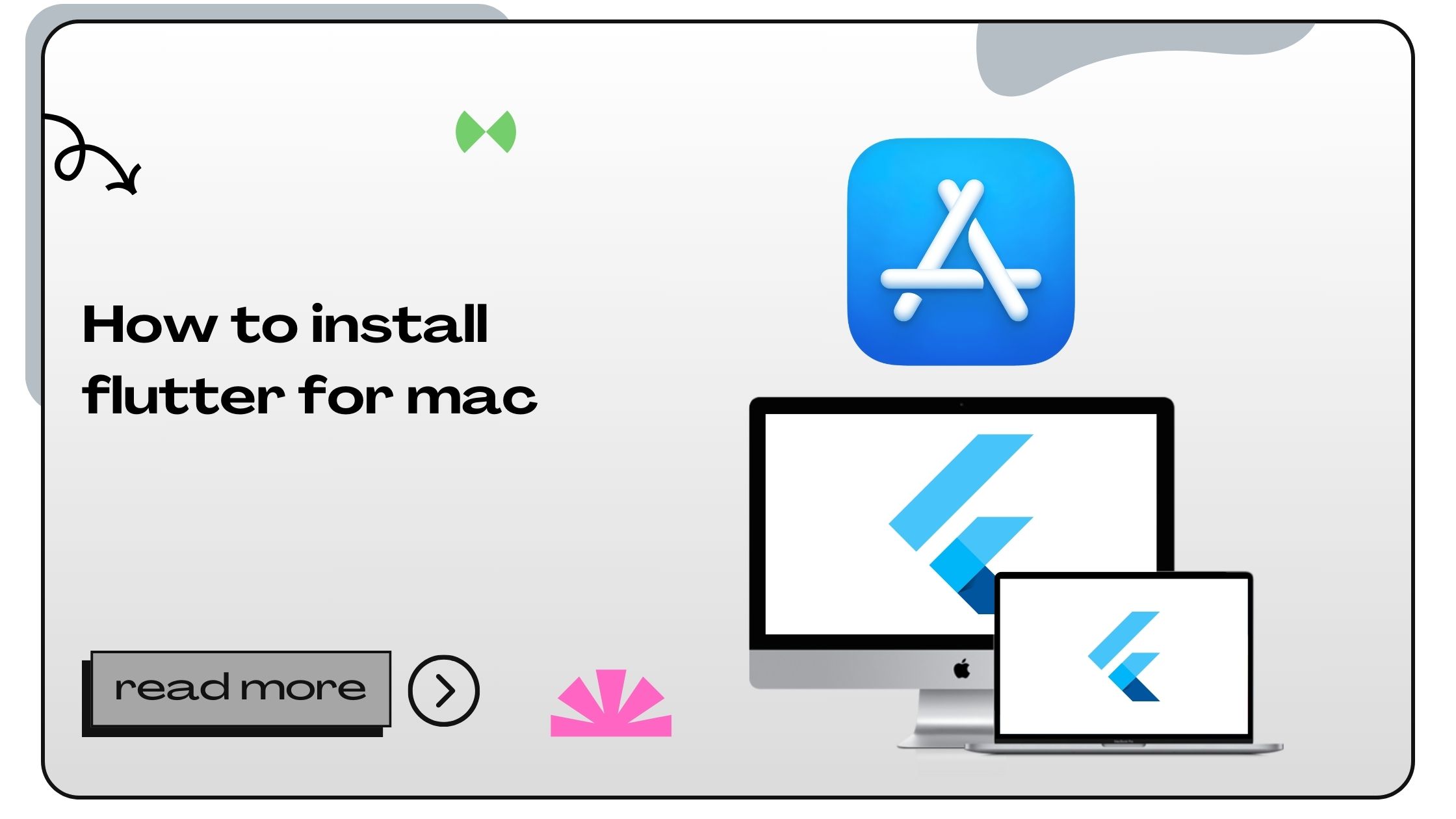Flutter is Google’s open-source framework used for building natively compiled applications for mobile, web, and desktop from a single codebase. With its intuitive design and fast development capabilities, it has become a go-to tool for developers worldwide.
System Requirements for Installing Flutter on Mac
Before diving into the installation process, ensure your system meets the following requirements:
| Requirement | Details |
|---|---|
| Operating System | macOS 10.14 (Mojave) or later |
| Disk Space | At least 2.8 GB of free disk space |
| RAM | 4 GB minimum, 8 GB or more recommended |
| Software | Xcode, Homebrew, Git, and a code editor like Visual Studio Code |
| Permissions | Administrator privileges to install software and update system settings |
Having these prerequisites ensures a smooth installation and setup process for Flutter on macOS.
Also Read :- How to Download Flutter on Windows
Step-by-Step Guide: How to Install Flutter on Mac
1. Install Homebrew
Homebrew simplifies the installation of packages and dependencies on macOS.
- Open the Terminal.
- Run the following command:
/bin/bash -c "$(curl -fsSL https://raw.githubusercontent.com/Homebrew/install/HEAD/install.sh)" - Verify installation:
brew --version
2. Install Git
Flutter requires Git for managing its repositories.
- Use Homebrew to install Git:
brew install git - Confirm installation:
git --version
3. Download the Flutter SDK
- Visit the Flutter SDK Download page.
- Download the latest stable release.
- Extract the downloaded file to a convenient location, such as
~/development.
4. Update PATH Environment Variable
- Open your Terminal and edit the shell configuration file:
nano ~/.zshrc - Add the following line:
export PATH="$PATH:/Users/[your_username]/development/flutter/bin"Replace
[your_username]with your macOS username. - Save and exit by pressing CTRL + O, then Enter, followed by CTRL + X.
- Apply changes:
source ~/.zshrc - Verify Flutter installation:
flutter --version
Also Read :- How to Downgrade Flutter Version
Installing Additional Tools for Flutter Development
1. Install Xcode
Xcode provides the necessary tools for iOS app development.
- Open the App Store and search for “Xcode.”
- Download and install Xcode.
- Set up the command line tools:
sudo xcode-select --switch /Applications/Xcode.app/Contents/Developer - Accept the license agreement:
sudo xcodebuild -license
2. Install CocoaPods
CocoaPods is a dependency manager required for iOS projects.
- Install CocoaPods using Homebrew:
sudo gem install cocoapods - Verify installation:
pod --version
3. Install Android Studio
For cross-platform development, Android Studio is essential.
- Download Android Studio from the official website.
- Install and open Android Studio.
- Follow the setup wizard to install the Android SDK.
- Enable the Flutter plugin:
- Go to Preferences > Plugins.
- Search for and install the “Flutter” and “Dart” plugins.
4. Run Flutter Doctor
flutter doctor checks for dependencies and provides recommendations.
Run the following command:
flutter doctorResolve any issues displayed in the output before proceeding.
Also Read :- How to Get App Version in Flutter?
Testing Your Flutter Installation
- Create a new Flutter project:
flutter create my_first_app - Navigate to the project directory:
cd my_first_app - Run the app:
flutter run - Select a simulator or connected device to test the app.
Common Issues and Troubleshooting Tips
1. Flutter Command Not Found
Ensure the PATH variable is correctly configured.
- Check the PATH:
echo $PATH - If incorrect, revisit the PATH setup steps.
2. Simulator Not Showing Up
Ensure Xcode simulators are installed:
- Open Xcode.
- Navigate to Preferences > Components.
- Download the required simulators.
3. CocoaPods Installation Fails
Update Ruby before installing CocoaPods:
- Use Homebrew to update Ruby:
brew install ruby - Retry installing CocoaPods.
Also Read :- How to Get Data from API in Flutter
Optimizing Flutter Development on Mac
- Choose a Reliable Code Editor: While Visual Studio Code is popular, you can also explore IntelliJ IDEA or Android Studio.
- Set Up Hot Reload: Flutter’s hot reload feature speeds up development by instantly reflecting code changes in the app.
- Integrate GitHub: Use GitHub for version control and collaboration.
- Stay Updated: Regularly update Flutter and its plugins to access new features and fixes.
Also Read :- How to Host a Flutter Web App
FAQs About Installing Flutter on Mac
1. What version of macOS is required for Flutter?
You need macOS 10.14 (Mojave) or later.
2. Do I need Xcode for Flutter?
Yes, Xcode is required for developing iOS apps with Flutter.
3. How do I check if Flutter is installed correctly?
Run flutter doctor to verify the installation and identify any issues.
4. Can I use Flutter without Android Studio?
Yes, but Android Studio is recommended for accessing the Android SDK.
5. How do I resolve PATH issues?
Edit your shell configuration file (e.g., ~/.zshrc) to include the Flutter SDK path.
6. What is CocoaPods, and why do I need it?
CocoaPods manages iOS dependencies for Flutter projects.
7. Can I uninstall Flutter?
Yes, simply delete the Flutter SDK folder and remove its PATH entry.
8. Is Flutter free to use?
Yes, Flutter is an open-source framework provided by Google.
9. What plugins should I install in Visual Studio Code?
Install the “Flutter” and “Dart” plugins for optimal functionality.
10. Why is flutter run not working?
Check for errors in flutter doctor and resolve them.
11. How do I update Flutter?
Run flutter upgrade in the Terminal.
12. Can I install Flutter on older macOS versions?
Older versions may not support Flutter’s dependencies.
13. Do I need an Apple Developer account?
An account is needed for deploying iOS apps to the App Store.
14. What is the best code editor for Flutter?
Visual Studio Code is highly recommended.
15. Can I use Flutter for web development?
Yes, Flutter supports web applications.
16. How do I enable Flutter hot reload?
Hot reload is enabled by default. Use the r key during a flutter run session.
17. Does Flutter support dark mode?
Yes, Flutter supports dark mode for apps and the IDE.
18. How do I run Flutter apps on a real device?
Connect the device via USB and enable developer mode.
19. What if my app doesn’t appear on the simulator?
Check if the simulator is running and properly connected.
20. Can I use Flutter with multiple devices simultaneously?
Yes, use the flutter devices command to list and select devices.
- How to Join Two Strings in Flutter - January 2, 2025
- How to Add Icon in Flutter - January 2, 2025
- How to do Facebook Login in Flutter - January 2, 2025