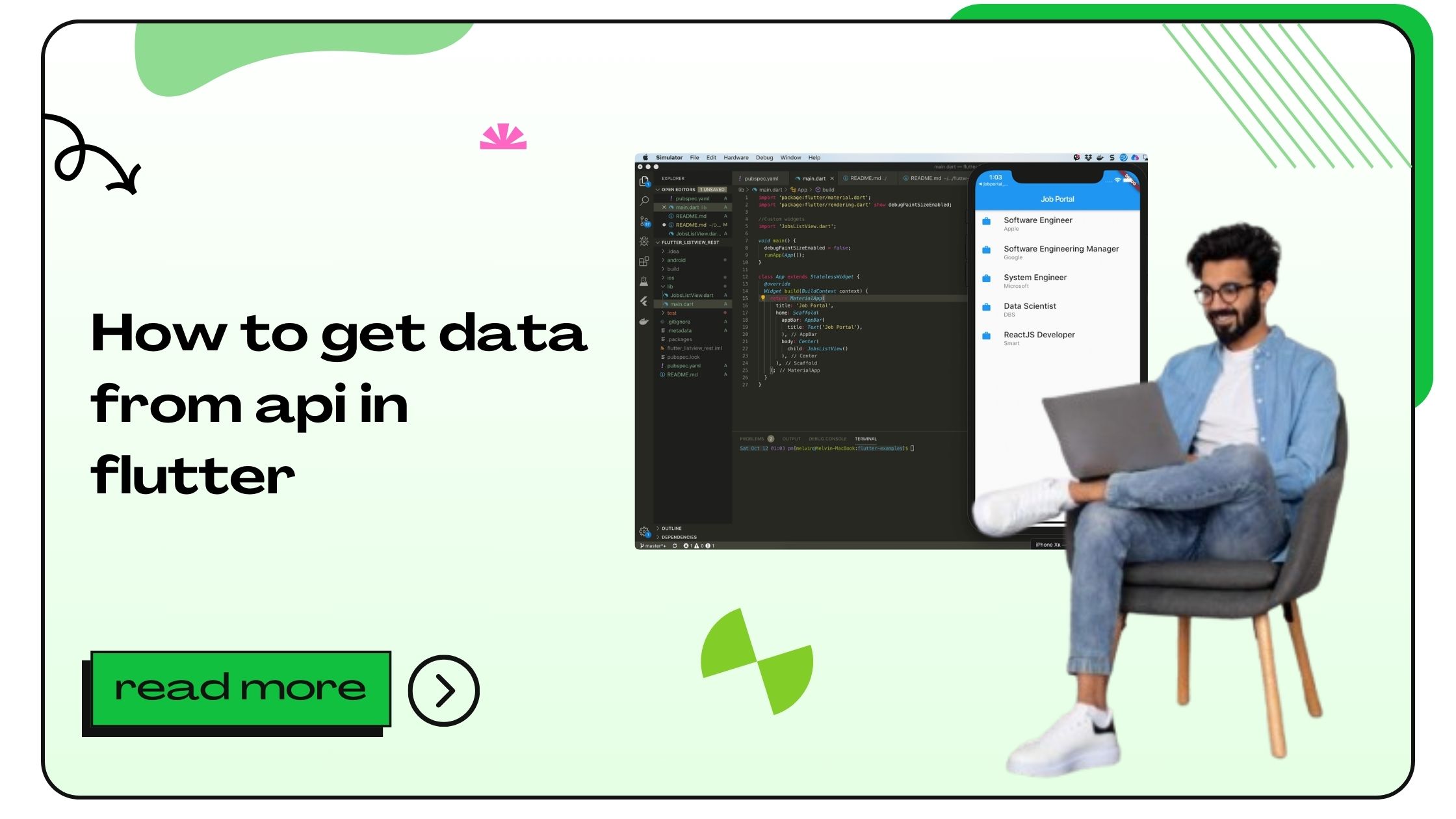An API (Application Programming Interface) allows software applications to communicate with each other. In Flutter, APIs enable apps to fetch dynamic data from servers, making them essential for features like user authentication, real-time updates, and more.
Key Benefits of Using APIs in Flutter:
- Dynamic Content: APIs fetch up-to-date data from servers.
- Backend Connectivity: Smooth integration with databases and cloud services.
- Enhanced User Experience: Real-time updates improve app usability.
- Cost-Efficiency: Reduces the need for frequent app updates by relying on server-side data.
Also Read :- How to Get Document ID in Firestore Flutter
How to Get Data from API in Flutter
Fetching data from an API in Flutter involves multiple steps, including setting up dependencies, making HTTP requests, and handling responses. Let’s explore these steps in detail.
1. Setting Up Flutter HTTP Package
The most common way to interact with APIs in Flutter is by using the http package. To get started:
- Open your project’s
pubspec.yamlfile. - Add the dependency:
dependencies: http: ^1.0.0 - Run the command:
flutter pub get - Import the package into your Dart file:
import 'package:http/http.dart' as http;
2. Making API Requests
Once the HTTP package is set up, you can make GET, POST, PUT, or DELETE requests depending on your requirements.
Here’s an example of making a GET request:
Future<void> fetchData() async {
final response = await http.get(Uri.parse('https://example.com/api/data'));
if (response.statusCode == 200) {
print(response.body);
} else {
throw Exception('Failed to load data');
}
}Key Points:
- Use
Uri.parse()for constructing API endpoints. - Check the
statusCodeto ensure a successful response. - Always wrap API calls in
try-catchfor robust error handling.
3. Decoding JSON Data
APIs often return data in JSON format. You can decode it using Dart’s built-in convert package:
import 'dart:convert';
Future<void> fetchAndParseData() async {
final response = await http.get(Uri.parse('https://example.com/api/data'));
if (response.statusCode == 200) {
final jsonData = json.decode(response.body);
print(jsonData);
} else {
throw Exception('Failed to load data');
}
}Also Read :- How to Get Text from TextField in Flutter
Handling API Responses in Flutter
Dealing with responses is critical to ensure your app behaves as expected. Here’s how you can handle various scenarios:
1. Successful Responses
When the API request is successful (status code 200):
if (response.statusCode == 200) {
final data = json.decode(response.body);
// Process data
}2. Error Responses
Handle errors gracefully to enhance user experience:
if (response.statusCode >= 400) {
final error = json.decode(response.body);
print('Error: ${error['message']}');
}3. Timeout Handling
To prevent endless waits:
try {
final response = await http
.get(Uri.parse('https://example.com/api/data'))
.timeout(Duration(seconds: 10));
if (response.statusCode == 200) {
print(response.body);
}
} catch (e) {
print('Request timeout or error: $e');
}Also Read :- How to Get AppBar Height in Flutter?
Displaying API Data in Flutter UI
Displaying fetched data in the user interface involves using widgets like ListView and FutureBuilder.
Example with FutureBuilder:
class DataScreen extends StatelessWidget {
Future<List<String>> fetchData() async {
final response = await http.get(Uri.parse('https://example.com/api/data'));
if (response.statusCode == 200) {
final List<dynamic> data = json.decode(response.body);
return data.map((item) => item.toString()).toList();
} else {
throw Exception('Failed to fetch data');
}
}
@override
Widget build(BuildContext context) {
return Scaffold(
appBar: AppBar(title: Text('API Data')),
body: FutureBuilder<List<String>>(
future: fetchData(),
builder: (context, snapshot) {
if (snapshot.connectionState == ConnectionState.waiting) {
return Center(child: CircularProgressIndicator());
} else if (snapshot.hasError) {
return Center(child: Text('Error: ${snapshot.error}'));
} else {
final items = snapshot.data ?? [];
return ListView.builder(
itemCount: items.length,
itemBuilder: (context, index) {
return ListTile(title: Text(items[index]));
},
);
}
},
),
);
}
}Best Practices for API Integration in Flutter
- Use Secure Endpoints: Always prefer HTTPS over HTTP.
- Token-Based Authentication: Use OAuth or API keys for secure communication.
- Data Caching: Cache data locally to reduce API calls.
- Retry Logic: Implement retry mechanisms for failed requests.
- Error Logging: Track errors for debugging.
Also Read :- How to Build Debug APK in Flutter
Table: Common HTTP Status Codes
| Status Code | Description |
|---|---|
| 200 | OK |
| 400 | Bad Request |
| 401 | Unauthorized |
| 403 | Forbidden |
| 404 | Not Found |
| 500 | Internal Server Error |
FAQs: How to Get Data from API in Flutter
- What is the best package for API integration in Flutter?
Thehttppackage is widely used for API integration in Flutter. - How can I handle errors while fetching API data?
Usetry-catchblocks and check for HTTP status codes. - What is the FutureBuilder widget used for?
It’s a widget for building UI based on the state of aFuture. - How do I decode JSON in Flutter?
Use thejson.decode()function from Dart’sconvertpackage. - Can I fetch API data without blocking the UI?
Yes, by using asynchronous functions likeasyncandawait. - Is it necessary to use HTTPS for API endpoints?
Yes, for secure communication, always use HTTPS. - What is the purpose of
Uri.parse()?
It constructs a valid URI object for API requests. - How can I parse nested JSON objects?
By accessing each nested key using Dart’s map syntax. - What is the advantage of caching API data?
It reduces API calls and enhances app performance. - How do I handle API request timeouts?
Use thetimeoutmethod to set a maximum wait duration. - Can I use a package other than
httpfor API calls?
Yes, options likediooffer additional features. - How do I secure API tokens in Flutter?
Use secure storage packages likeflutter_secure_storage. - What is the difference between GET and POST methods?
GET retrieves data, while POST sends data to the server. - How can I test my API calls in Flutter?
Use tools like Postman and Flutter’s integration tests. - What is the use of JSON serialization?
It converts Dart objects to JSON and vice versa. - Can I fetch data in background processes?
Yes, using services like WorkManager or Isolate. - How do I debug API errors in Flutter?
Use Flutter’sdebugPrintand logging tools. - What are query parameters in API requests?
Key-value pairs added to the URL for filtering or searching. - How can I optimize API performance?
Use pagination, compression, and caching. - Is it possible to handle multiple API requests simultaneously?
Yes, use Dart’sFuture.wait()method for parallel requests.
- How to Join Two Strings in Flutter - January 2, 2025
- How to Add Icon in Flutter - January 2, 2025
- How to do Facebook Login in Flutter - January 2, 2025