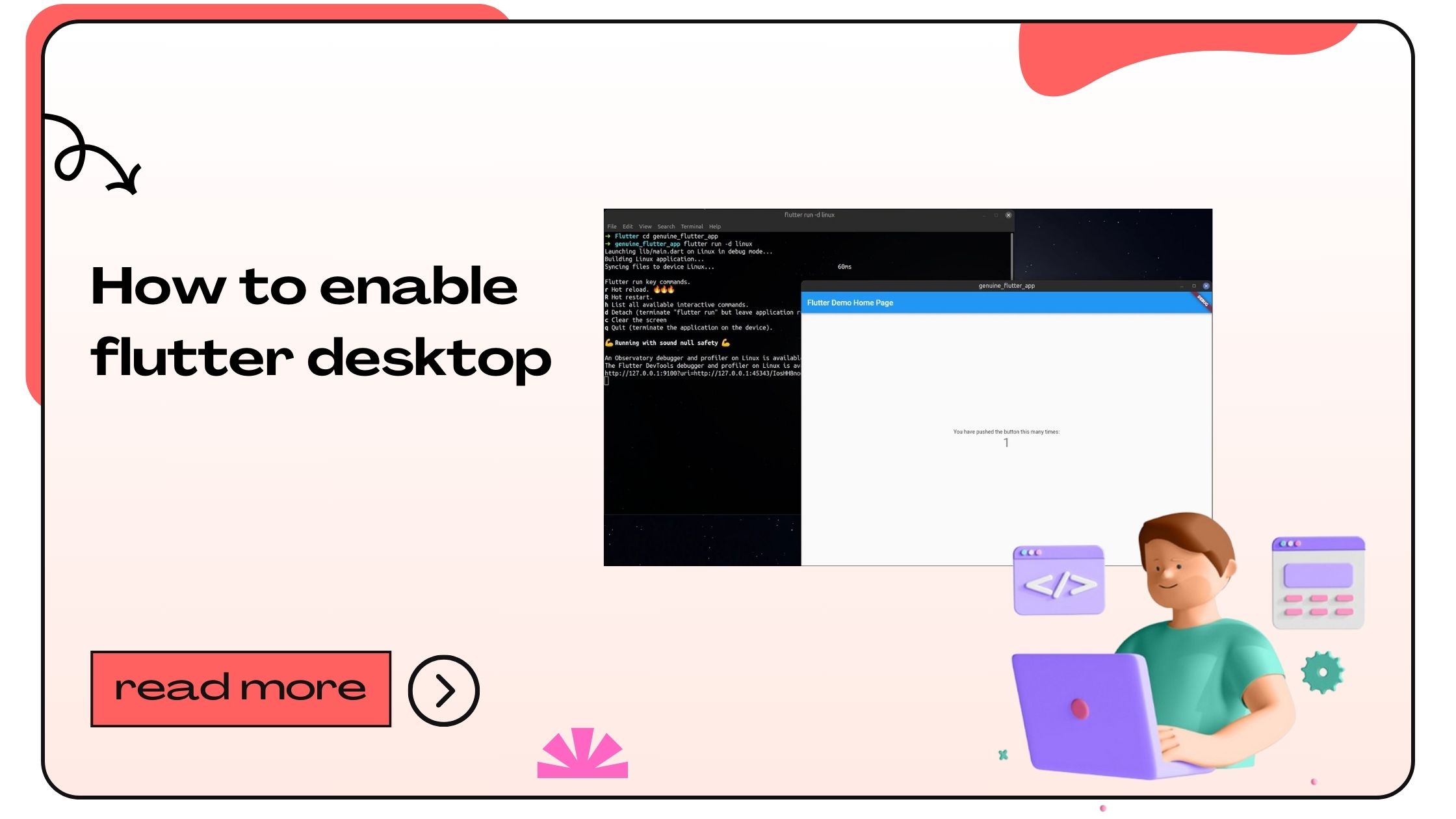Flutter Desktop extends the capabilities of the Flutter framework to Windows, macOS, and Linux platforms. With its rich widget library and support for native functionality, developers can create powerful and visually appealing desktop applications. By enabling Flutter desktop, you can:
- Write a single codebase for multiple platforms.
- Leverage native performance and features.
- Create responsive and dynamic UIs.
In this guide, we will walk you through the process of setting up Flutter for desktop development, from prerequisites to final configuration.
Also Read :- How to Expand Container Flutter
Why Enable Flutter Desktop?
Cross-Platform Efficiency
Developing separate applications for Windows, macOS, and Linux can be resource-intensive. Flutter desktop allows you to streamline your development process by creating a unified codebase that runs on all three platforms. This significantly reduces development time and cost.
Native-Like Performance
Flutter’s use of Dart language and Skia rendering engine ensures that your desktop applications perform as seamlessly as native apps. Whether it’s smooth animations or high-speed rendering, Flutter desktop delivers.
Rich Ecosystem
Flutter’s ecosystem includes a vast library of widgets, packages, and plugins that cater to various desktop-specific functionalities. This makes it easier to integrate features like file handling, networking, and system-level APIs.
Also Read :- How to Export Flutter App to APK
Step-by-Step Guide: How to Enable Flutter Desktop
Step 1: Prerequisites
Before you enable Flutter for desktop, ensure that your system meets the following requirements:
| Platform | Requirements |
|---|---|
| Windows | Windows 10 (64-bit), Visual Studio 2019 or newer |
| macOS | macOS 10.14 or newer, Xcode 12 or newer |
| Linux | GTK3 or newer, Clang |
Additionally, make sure you have:
- Flutter SDK installed.
- Dart SDK included in your PATH.
- Access to a code editor like Visual Studio Code or Android Studio.
Step 2: Install Flutter SDK
- Visit Flutter’s official website.
- Download the latest Flutter SDK for your platform.
- Extract the downloaded file to your desired location.
- Add the Flutter SDK path to your system’s environment variables.
- Run the following command in your terminal or command prompt to verify installation:
flutter doctorStep 3: Enable Desktop Support
To enable desktop support in Flutter, execute the following commands:
flutter channel stable
flutter upgrade
flutter config --enable-windows-desktop
flutter config --enable-macos-desktop
flutter config --enable-linux-desktopStep 4: Create a Flutter Desktop Project
- Open your terminal or command prompt.
- Create a new Flutter project using the following command:
flutter create my_desktop_app- Navigate to the project directory:
cd my_desktop_app- Run the app on your preferred desktop platform:
flutter run -d windows # For Windows
flutter run -d macos # For macOS
flutter run -d linux # For LinuxAlso Read :- How to Edit Text in Flutter
Platform-Specific Configuration
Windows
- Ensure that Visual Studio is installed with the required components for C++ development.
- Update your project’s
CMakeLists.txtfile to configure native dependencies.
macOS
- Install Xcode from the Mac App Store.
- Open the
.xcworkspacefile in Xcode to manage macOS-specific settings.
Linux
- Install necessary dependencies such as
libgtk-3-devandclang. - Use package managers like
aptoryumto handle dependencies.
Best Practices for Flutter Desktop Development
Optimize UI for Larger Screens
Desktop applications typically run on larger screens compared to mobile. Use layout widgets like Expanded, Flexible, and GridView to make your UI responsive.
Leverage Hot Reload and Hot Restart
Flutter’s hot reload feature is invaluable for quickly iterating on your desktop application. Use it to see changes in real-time without restarting your application.
Integrate Platform-Specific APIs
For advanced functionality, you can integrate platform-specific APIs using Flutter’s MethodChannel. This allows you to access native features like file systems, network status, and hardware devices.
Frequently Asked Questions (FAQs)
1. What is Flutter Desktop?
Flutter Desktop is an extension of the Flutter framework that allows developers to create desktop applications for Windows, macOS, and Linux from a single codebase.
2. Can I use Flutter Desktop for production?
Yes, Flutter Desktop is production-ready for stable channels. Always test thoroughly before deployment.
3. What IDE is best for Flutter Desktop development?
Popular IDEs like Visual Studio Code and Android Studio are widely used due to their extensive support for Flutter plugins and debugging tools.
4. Are there any limitations to Flutter Desktop?
While Flutter provides excellent cross-platform support, some platform-specific features may require custom development.
5. Can I use existing Flutter plugins for desktop?
Many plugins support desktop, but check compatibility before use. Some plugins may require additional configuration for desktop platforms.
6. How do I debug a Flutter desktop application?
Use the built-in debugger in your IDE or command-line tools like flutter attach for debugging.
7. What are the system requirements for Flutter Desktop?
The system requirements vary by platform but typically include updated OS versions, development tools like Visual Studio, and dependencies like GTK3 for Linux.
8. Does Flutter Desktop support animations?
Yes, Flutter’s rich animation framework is fully supported on desktop platforms.
9. Is Flutter Desktop open source?
Yes, Flutter is open source, and its desktop support is part of the same open-source ecosystem.
10. Can I build cross-platform apps with Flutter Desktop?
Yes, Flutter enables you to build and deploy applications across Windows, macOS, and Linux using a single codebase.
11. How do I enable Flutter Desktop support?
Run the following commands in your terminal: flutter config --enable-windows-desktop, flutter config --enable-macos-desktop, and flutter config --enable-linux-desktop.
12. Can I test Flutter desktop apps on virtual machines?
Yes, you can test Flutter desktop apps on virtual machines that meet the system requirements for the target platform.
13. What programming language does Flutter use?
Flutter uses the Dart programming language for development.
14. Can I use Flutter for gaming applications?
Flutter’s performance is suitable for lightweight gaming applications, but more complex games may require dedicated gaming engines.
15. Does Flutter Desktop support accessibility features?
Yes, Flutter supports accessibility features like screen readers and keyboard navigation for desktop apps.
16. Is hot reload available for desktop apps?
Yes, hot reload is fully supported for desktop applications in Flutter.
17. Can I create plugins for Flutter Desktop?
Yes, you can create custom plugins to add platform-specific functionality for Flutter Desktop.
18. Are there pre-built templates for Flutter Desktop?
Flutter provides basic templates for desktop projects, and third-party repositories offer more advanced templates.
19. What is the file size of Flutter desktop apps?
The file size varies but is generally larger than mobile apps due to additional desktop-specific resources.
20. How do I distribute Flutter Desktop applications?
You can distribute Flutter Desktop apps via platform-specific stores like Microsoft Store for Windows or through direct downloads.
- How to Join Two Strings in Flutter - January 2, 2025
- How to Add Icon in Flutter - January 2, 2025
- How to do Facebook Login in Flutter - January 2, 2025