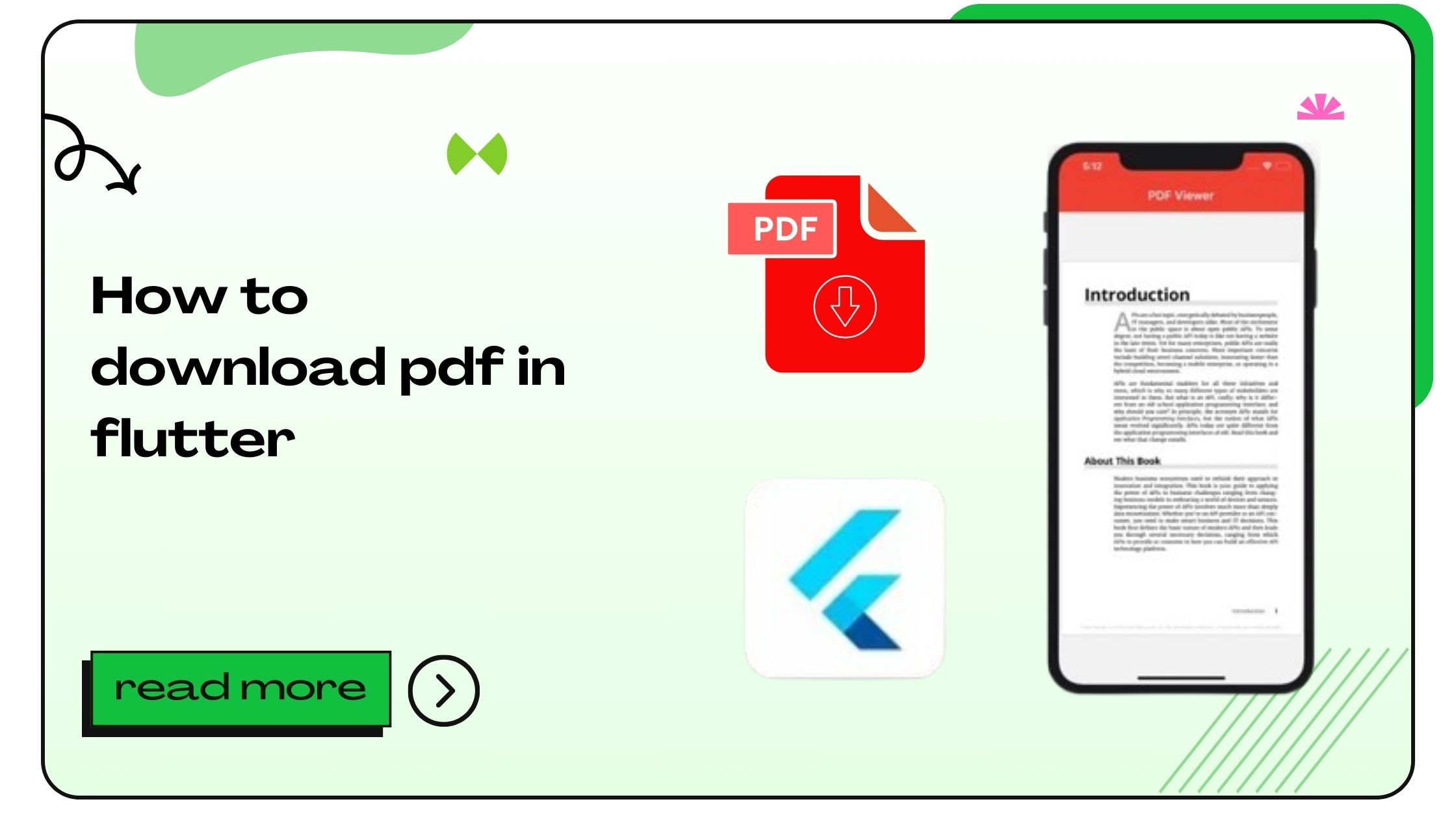Flutter, Google’s open-source UI toolkit, has revolutionized app development with its simplicity and efficiency. One of its most common use cases is handling PDF files. Whether you’re building an e-learning platform, invoicing app, or document viewer, learning how to download PDFs in Flutter is an essential skill.
This article provides actionable steps, detailed explanations, and real-world examples to help you confidently integrate PDF download functionality into your Flutter applications.
How to Download PDF in Flutter
Step 1: Understand the Basics of Flutter and PDFs
Before diving into the implementation, it’s essential to understand how PDFs work in Flutter:
- Flutter doesn’t provide native PDF support but offers plugins and third-party libraries.
- Commonly used libraries include Dart HTTP, flutter_downloader, and pdf_flutter.
- PDFs can either be downloaded from a URL or generated dynamically within your app.
Also Read :- How to Create a Flutter Project in VS Code
Step 2: Set Up Your Flutter Project
Step-by-step Instructions:
- Create a New Project:
Run the following command: - Add Required Dependencies:
Open thepubspec.yamlfile and add these dependencies: - Run Flutter Pub Get:
Execute:
Tip: Make sure you’re using the latest version of the dependencies to avoid compatibility issues.
Also Read :- How to Add App Icon in Flutter
Step 3: Implement the HTTP Request to Download the PDF
To download a PDF file from the internet, you need the HTTP package.
Code Example:
Step 4: Save and Access the Downloaded File
Use the Path Provider package to store the PDF locally on the device.
Table: Path Options for Different Platforms
| Platform | Directory Method | Use Case |
|---|---|---|
| Android | getExternalStorageDirectory |
External app storage |
| iOS | getApplicationDocumentsDirectory |
Internal storage for app files |
Step 5: Display the Downloaded PDF
To view the downloaded PDF, integrate a viewer plugin like flutter_pdfview or pdf_render.
Code Example:
Key Libraries for PDF Download and Viewing in Flutter
Here’s a quick rundown of Flutter libraries for working with PDFs:
| Library | Functionality | Link |
|---|---|---|
| HTTP | Fetch PDFs from the internet | View |
| flutter_downloader | Advanced download functionality | View |
| flutter_pdfview | Display PDFs in your app | View |
Best Practices for Downloading PDFs in Flutter
- Error Handling: Always check for errors when downloading files to ensure reliability.
- Permissions: Handle permissions explicitly, especially on Android 13+.
- Optimize File Sizes: Ensure PDFs are compressed to reduce storage usage.
- Security: Use HTTPS for secure downloads and avoid hardcoding URLs.
Also Read :- How to Build Flutter Web Applications
Advanced Topics
How to Generate PDFs in Flutter
Using the pdf package, you can create PDFs directly in your app.
Code Example:
Conclusion
Downloading PDFs in Flutter is a straightforward process with the right tools and methods. By leveraging packages like http, path_provider, and flutter_pdfview, you can create a seamless user experience for handling PDFs in your apps.
Flutter’s flexibility makes it a perfect framework for working with PDFs, whether you need to download, display, or generate them dynamically.
Also Read :- How to Blur an Image in Flutter
FAQs
- Can I download and view PDFs in Flutter without third-party libraries?
Yes, but using libraries simplifies the process significantly. - How do I handle permissions for downloading PDFs?
Use thepermission_handlerpackage to request and manage permissions. - What’s the best library for generating PDFs?
Thepdfpackage is highly recommended for generating custom PDFs. - Can I open downloaded PDFs with external apps?
Yes, use theopen_filepackage to launch external apps for PDF viewing. - How do I handle large PDF files?
Stream the download in chunks usinghttpor similar libraries. - Are there any free resources to learn Flutter PDF integration?
Yes, the Flutter documentation and GitHub repositories are great starting points. - What format should the URL for PDF downloads be?
Ensure the URL points directly to a.pdffile for smoother downloads. - Can I cache downloaded PDFs for offline access?
Yes, use local storage and maintain a list of cached files. - Is downloading PDFs on iOS different from Android?
The process is similar, but directory paths differ between platforms. - How do I ensure PDFs open on all devices?
Use device-agnostic libraries and test thoroughly on multiple platforms. - What’s the alternative to
flutter_pdfviewfor displaying PDFs?
Thesyncfusion_flutter_pdfviewerpackage offers additional features. - Can I encrypt PDFs before downloading?
Yes, use libraries likeencryptto secure PDFs before download. - How do I track download progress?
Use theflutter_downloaderpackage’s progress callback feature. - Are there any limitations to downloading PDFs in Flutter?
Some limitations include platform-specific file permissions and storage size. - What are the common errors when downloading PDFs?
Issues like invalid URLs, network timeouts, and storage limitations are common. - Can I add annotations to PDFs in Flutter?
Yes, libraries likepdfsupport annotations. - Do I need to enable internet permissions?
Yes, add theINTERNETpermission in your AndroidManifest.xml file. - How do I debug download issues in Flutter?
UsedebugPrint()and handle exceptions during the HTTP request. - What’s the file size limit for downloading PDFs?
This depends on the device’s storage and app settings. - Can I use Firebase to manage PDF downloads?
Absolutely, Firebase Storage is an excellent choice for hosting PDFs.
- How to Join Two Strings in Flutter - January 2, 2025
- How to Add Icon in Flutter - January 2, 2025
- How to do Facebook Login in Flutter - January 2, 2025