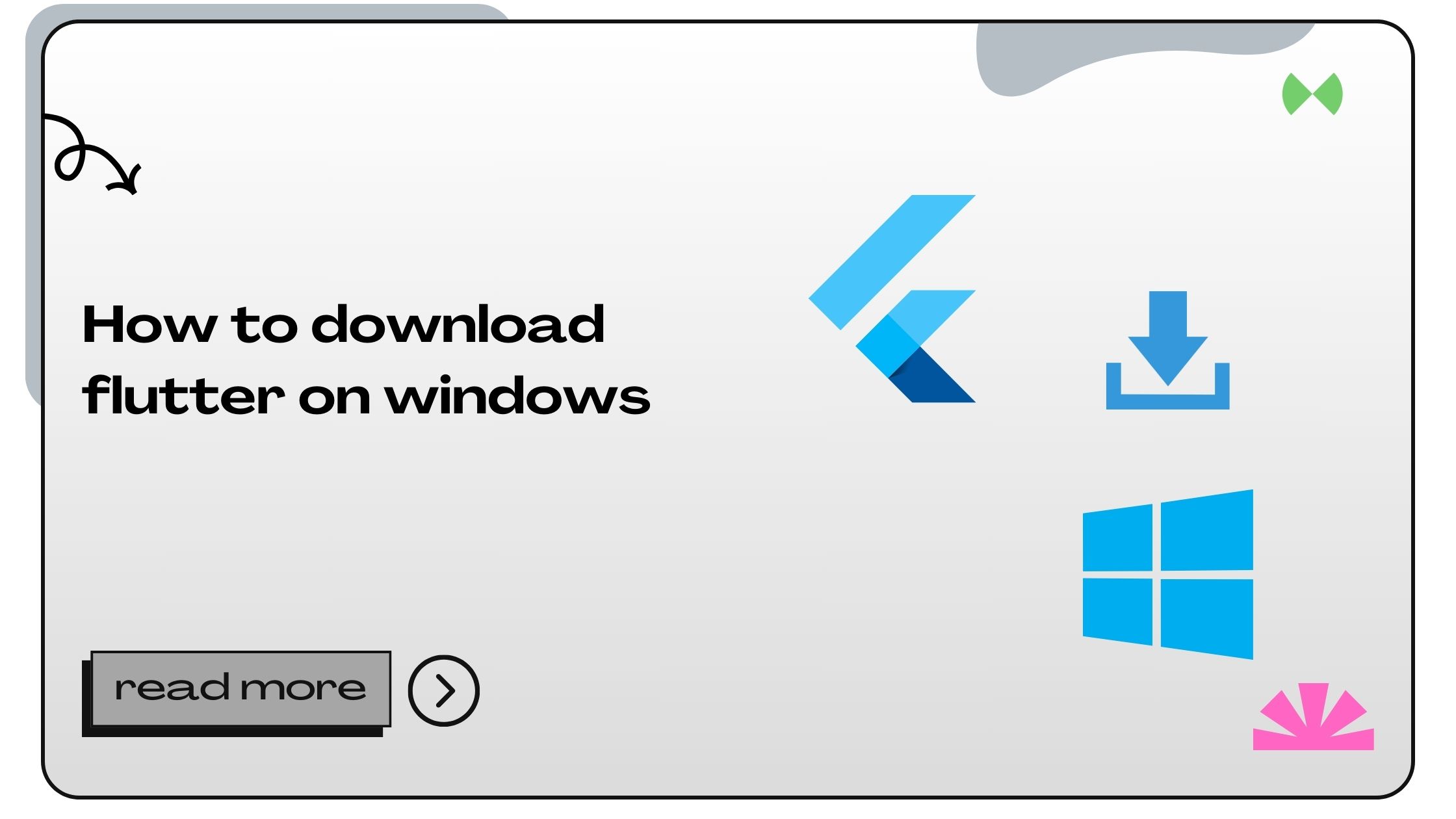Before diving into the installation process, let’s explore what Flutter is and why it’s gaining such massive popularity among developers.
Flutter is an open-source UI software development kit (SDK) created by Google. It empowers developers to craft high-quality, performant applications for Android, iOS, and beyond using a single codebase. The combination of Dart programming language, widgets, and hot reload makes Flutter a go-to choice for app development.
Also Read :- How to Create a Flutter Project in VS Code
How to Download Flutter on Windows
1. Understand the System Requirements
Before you start downloading Flutter, ensure your system meets the minimum requirements:
| Requirement | Details |
|---|---|
| Operating System | Windows 10 or later (64-bit) |
| Disk Space | 1.64 GB (Minimum for SDK) |
| RAM | At least 4 GB (8 GB recommended) |
| Tools | Git for Windows |
Having an up-to-date system ensures a smoother installation and better performance.
2. Download the Flutter SDK
The Flutter SDK is the foundation of your development environment. Here’s how to get it:
- Visit the Flutter Website:
- Open your browser and navigate to the official Flutter website.
- Click on the “Get Started” button.
- Choose the Windows Option:
- Under “Install”, select the Windows operating system.
- Download the ZIP file of the Flutter SDK.
- Extract the ZIP File:
- Locate the downloaded file in your system (usually in the Downloads folder).
- Right-click the ZIP file and select “Extract All”.
- Choose a directory like
C:\src\flutterfor easy access.
💡 Pro Tip: Avoid placing Flutter in a path requiring special permissions, such as C:\Program Files.
Also Read :- How to Build Flutter Web Applications
3. Add Flutter to Your Path
Setting up the PATH environment variable is crucial for using Flutter commands globally.
- Open Control Panel > System > Advanced System Settings.
- Click on Environment Variables.
- Under “System variables”, find and edit the “Path” variable.
- Add the following directory:
- Save the changes and restart your Command Prompt.
4. Install Git for Windows
Git is required for version control and other Flutter dependencies. Here’s how to install it:
- Download Git from git-scm.com.
- Run the installer and follow the prompts.
- Ensure the “Use Git from the Windows Command Prompt” option is selected.
5. Run the Flutter Doctor Command
To verify the installation, open Command Prompt or PowerShell and run:
This command checks your environment and displays a summary of any issues.
Common outputs include:
- Flutter installation: Confirmed ✅
- Android Studio setup: Required for Android development
- Xcode installation: Not applicable for Windows
- Device availability: Displays connected devices or emulators
Also Read :- How to Build APK in Flutter Command
6. Install Android Studio
While Flutter supports multiple editors, Android Studio is highly recommended for its comprehensive tools.
- Download Android Studio from developer.android.com.
- Install it and open the application.
- Navigate to File > Settings > Plugins, search for “Flutter”, and install it.
7. Test Your Flutter Installation
Finally, verify everything by creating and running your first app:
- Create a new Flutter project:
- Navigate to the project directory:
- Run the app:
If everything is configured correctly, your app will launch in an emulator or on a connected device.
Also Read :- How to Build Debug APK in Flutter
Benefits of Using Flutter for App Development
Flutter is not just easy to install—it’s a game-changer for developers:
- Single Codebase: Write once, deploy anywhere.
- Rich Widget Library: Highly customizable UI components.
- Fast Development: Hot reload speeds up the testing process.
- Strong Community Support: Access to forums, GitHub, and official documentation.
Common Flutter Installation Issues and Fixes
| Issue | Cause | Solution |
|---|---|---|
| Flutter doctor shows missing SDK | PATH variable not set | Recheck and update the PATH variable |
| Emulator not detected | Android Studio not configured | Install and configure Android Studio |
| Permission Denied Errors | Restricted directories | Install Flutter in C:\src\ directory |
FAQs About Installing Flutter on Windows
- What is the minimum Windows version required for Flutter?
Windows 10 (64-bit) or later is required. - Can I use Flutter without Android Studio?
Yes, you can use other IDEs like Visual Studio Code, but Android Studio is recommended for its tools. - What programming language does Flutter use?
Flutter uses the Dart programming language, designed for high-performance apps. - Do I need admin rights to install Flutter?
No, but avoid directories likeC:\Program Filesto prevent permission issues. - Why is Git necessary for Flutter?
Git manages Flutter’s dependencies and updates. - Is Flutter free to use?
Yes, Flutter is open-source and free for all users. - Can I develop iOS apps using Flutter on Windows?
No, iOS development requires a Mac. - How often should I update Flutter?
Regularly check for updates usingflutter upgrade. - What is the default emulator for Flutter?
Android Studio’s emulator is commonly used. - Why does ‘flutter doctor’ show missing components?
Ensure all required dependencies, such as Android Studio and Java, are installed. - Can Flutter run on older PCs?
Yes, but performance may be slower. - What is Hot Reload in Flutter?
A feature allowing instant updates during development. - Is Dart hard to learn?
Dart is beginner-friendly and similar to JavaScript. - Can I uninstall Flutter easily?
Yes, delete the Flutter directory and remove it from the PATH. - What are the benefits of using Flutter on Windows?
Easy setup, robust tools, and support for Android development. - How can I check my Flutter version?
Runflutter --versionin the terminal. - Why isn’t my Flutter app running?
Ensure all dependencies and tools are correctly installed. - Is Flutter good for web development?
Yes, Flutter supports web apps along with mobile and desktop. - Does Flutter consume a lot of RAM?
It’s lightweight compared to similar SDKs. - Where can I find Flutter tutorials?
Explore Flutter’s official documentation.
- How to Join Two Strings in Flutter - January 2, 2025
- How to Add Icon in Flutter - January 2, 2025
- How to do Facebook Login in Flutter - January 2, 2025