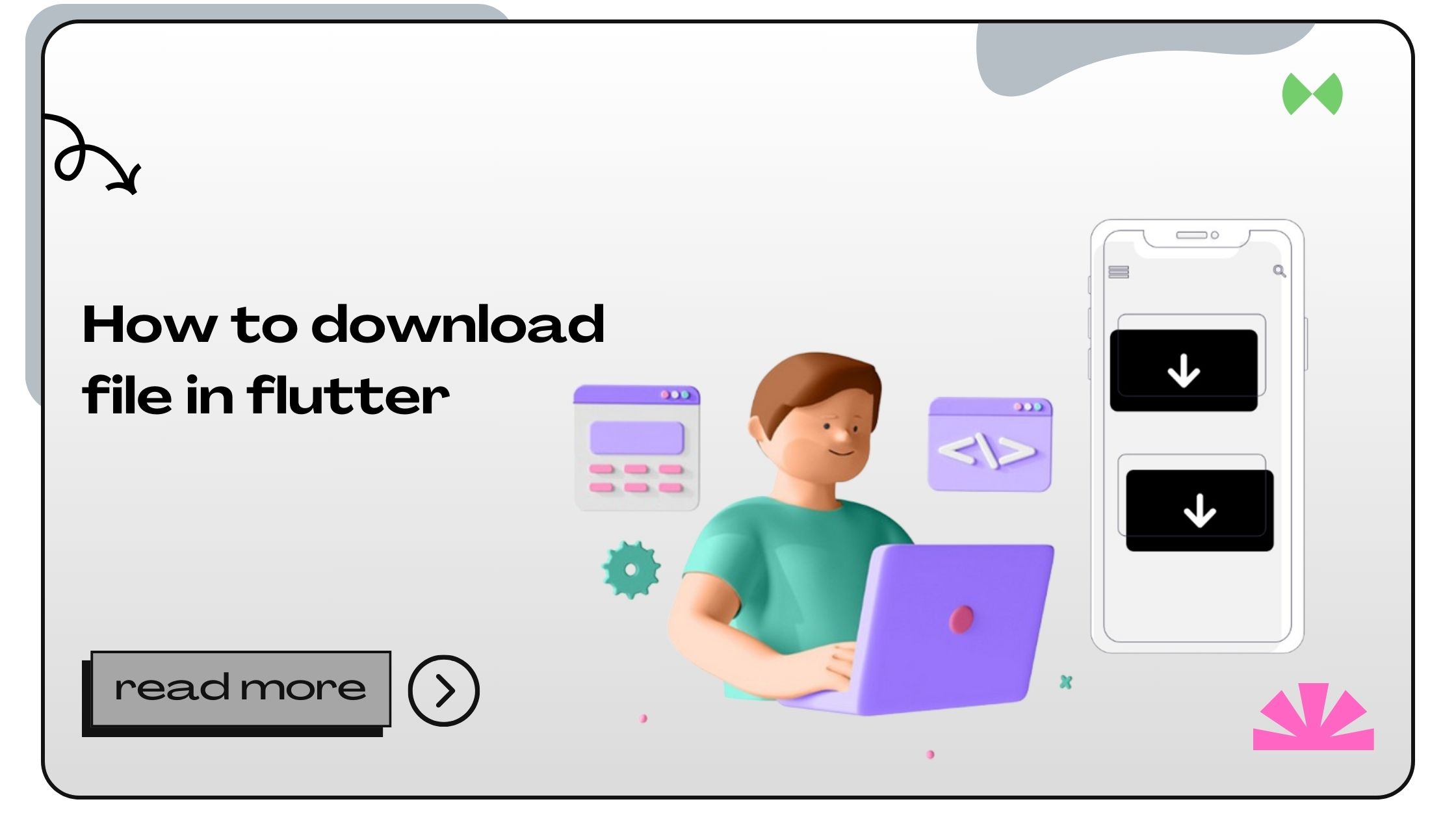When building a mobile application with Flutter, downloading files is a common requirement, whether for media files, documents, or application resources. In this guide, we will cover everything you need to know about downloading files in Flutter, with practical examples, best practices, and tips to ensure smooth implementation.
What Is Flutter and Why Use It for File Downloads?
Flutter, developed by Google, is an open-source UI toolkit for building natively compiled applications for mobile, web, and desktop from a single codebase. It offers:
- Cross-platform compatibility
- High performance
- Rich UI components
File downloading is an essential feature in many apps, and Flutter simplifies this process with its vast library ecosystem and native APIs.
Also Read :- How to Open a File in Flutter
How to Download File in Flutter
Downloading files in Flutter involves using libraries or built-in tools that manage HTTP requests and file handling. Here’s a step-by-step guide to implementing file downloads.
Step 1: Add Required Dependencies
Start by including the necessary packages in your pubspec.yaml file. Commonly used libraries for file downloading include:
dio: A powerful HTTP client with advanced file handling features.path_provider: For accessing device directories.
dependencies:
dio: ^5.0.0
path_provider: ^2.0.13Run the command to install these packages:
flutter pub getAlso Read :- How to Install Flutter for Mac
Step 2: Set Up Permissions
For Android, update your AndroidManifest.xml to include permissions for internet access and storage.
<uses-permission android:name="android.permission.INTERNET" />
<uses-permission android:name="android.permission.WRITE_EXTERNAL_STORAGE" />
<uses-permission android:name="android.permission.READ_EXTERNAL_STORAGE" />For iOS, ensure you include relevant keys in Info.plist to explain the purpose of file downloads.
<key>NSAppTransportSecurity</key>
<dict>
<key>NSAllowsArbitraryLoads</key>
<true/>
</dict>Step 3: Write Code to Download Files
Using Dio for File Downloads
The following example demonstrates downloading a file and saving it locally using the dio package:
import 'package:dio/dio.dart';
import 'package:path_provider/path_provider.dart';
import 'dart:io';
Future<void> downloadFile(String url, String fileName) async {
try {
final dir = await getApplicationDocumentsDirectory();
String savePath = '${dir.path}/$fileName';
Dio dio = Dio();
await dio.download(url, savePath, onReceiveProgress: (received, total) {
if (total != -1) {
print('Download progress: ${(received / total * 100).toStringAsFixed(0)}%');
}
});
print('File saved at $savePath');
} catch (e) {
print('Error downloading file: $e');
}
}Call this function with the URL and desired file name:
await downloadFile('https://example.com/file.pdf', 'file.pdf');Also Read :- How to Get Data from API in Flutter
Using HTTP Package
Alternatively, you can use the http package for simple file downloads:
import 'package:http/http.dart' as http;
import 'dart:io';
import 'package:path_provider/path_provider.dart';
Future<void> downloadFileUsingHttp(String url, String fileName) async {
try {
final response = await http.get(Uri.parse(url));
final dir = await getApplicationDocumentsDirectory();
File file = File('${dir.path}/$fileName');
await file.writeAsBytes(response.bodyBytes);
print('File downloaded to ${file.path}');
} catch (e) {
print('Error downloading file: $e');
}
}Best Practices for File Downloads in Flutter
- Handle Errors Gracefully: Ensure your app manages scenarios like network interruptions or insufficient storage.
- Implement Progress Indicators: Provide a progress bar or spinner to enhance user experience during downloads.
- Secure URLs: Use HTTPS and authenticate requests where necessary.
- File Caching: Use caching to avoid redundant downloads and save bandwidth.
- Optimize Performance: Avoid blocking the main thread by running downloads in separate isolates.
Also Read :- How to Get Document ID in Firestore Flutter
Use Cases of File Downloads in Flutter
1. Downloading Media Files
Flutter apps can download images, videos, or audio for offline playback using packages like dio.
2. Handling Document Downloads
Many apps allow downloading PDFs, spreadsheets, or other documents for offline usage.
3. Data Synchronization
In enterprise apps, downloading data updates or resources from APIs ensures real-time synchronization.
Comparison Table: Popular File Download Packages
| Package | Features | Ease of Use | Performance |
|---|---|---|---|
dio |
Advanced HTTP client | Easy | High |
http |
Lightweight HTTP handling | Very Easy | Moderate |
flutter_downloader |
Background downloads | Moderate | High |
file_saver |
Simplified saving options | Easy | Moderate |
Common Challenges and Solutions
1. Slow Downloads
Solution: Use compression or CDN to reduce file size and improve speed.
2. File Overwrite Issues
Solution: Append timestamps or unique IDs to filenames.
3. Platform-Specific Issues
Solution: Test extensively on both Android and iOS devices to ensure compatibility.
Also Read :- How to Download PDF in Flutter
FAQs About File Downloads in Flutter
1. What is the best package for file downloads in Flutter?
The dio package is widely considered the best for its advanced features and ease of use.
2. Can I download files in the background with Flutter?
Yes, you can use the flutter_downloader package for background downloads.
3. How do I show a download progress bar?
You can use the onReceiveProgress callback in dio to update a progress indicator.
4. Is it possible to resume interrupted downloads?
Yes, advanced features in dio or custom implementations can enable resuming downloads.
5. How do I save a file to external storage?
Use the path_provider package to get paths for external directories.
6. Can I download multiple files simultaneously?
Yes, by using asynchronous programming (e.g., Future.wait).
7. Is downloading large files secure in Flutter?
Yes, as long as you use HTTPS and secure authentication mechanisms.
8. How do I handle unsupported file formats?
Validate file formats before downloading and alert users for unsupported types.
9. How to restrict downloads to Wi-Fi only?
Check the network type using connectivity plugins and restrict downloads accordingly.
10. Can I store downloaded files in SQLite?
Yes, but it’s better to store paths instead of the files themselves.
11. How do I clean up old downloaded files?
Use a cron-like scheduler in your app to delete files periodically.
12. Is file download supported in Flutter Web?
Yes, you can use packages like universal_html for file downloads in Flutter Web.
13. What happens if a user cancels a download?
You can use callbacks to stop downloads and clean up partial files.
14. How do I test file downloads during development?
Use dummy files hosted on public URLs to test your implementation.
15. Can I download encrypted files?
Yes, but you’ll need to decrypt them after downloading.
16. How to notify users of completed downloads?
Use push notifications or in-app banners for alerts.
17. Are there limits on file size for downloads?
There are no specific limits, but performance and storage constraints apply.
18. Can I preview downloaded files in Flutter?
Yes, use packages like open_file for file previews.
19. How to handle file conflicts during downloads?
Implement unique naming conventions to avoid overwriting.
20. Can I pause and resume downloads?
With dio or other advanced libraries, you can implement pause and resume functionality.
- How to Join Two Strings in Flutter - January 2, 2025
- How to Add Icon in Flutter - January 2, 2025
- How to do Facebook Login in Flutter - January 2, 2025