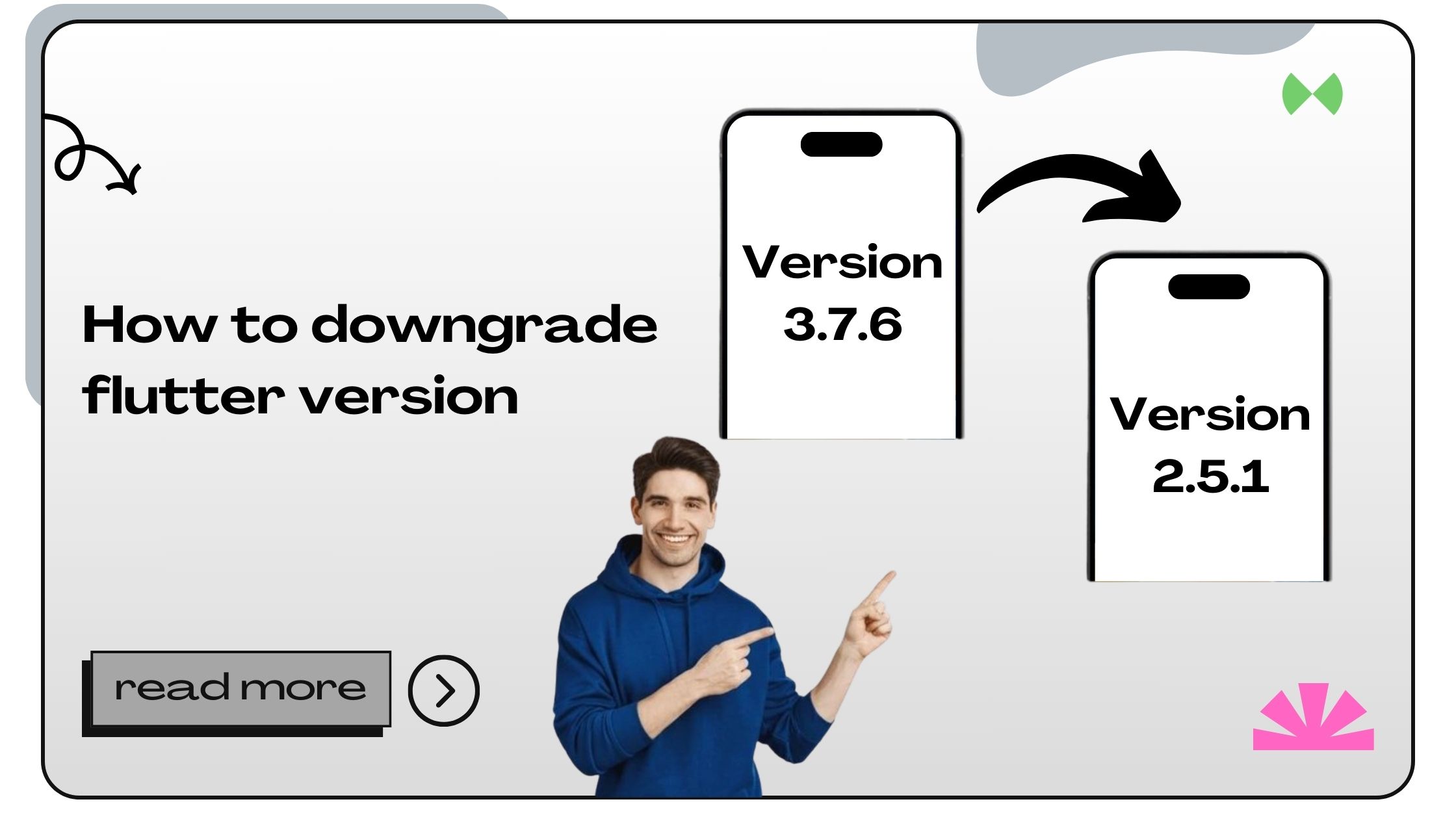Flutter is a powerful framework that evolves rapidly. However, there are situations where downgrading becomes necessary, such as:
- Compatibility Issues: Some plugins or dependencies might not support the latest Flutter version.
- Project Stability: A stable development environment ensures smoother collaboration in team projects.
- Debugging Issues: The latest Flutter version may introduce changes that cause unexpected bugs.
- Specific SDK Requirements: Older projects may rely on specific versions of the Flutter SDK.
By understanding why and when to downgrade, you can make informed decisions about your development setup.
Also Read :- How to Download Flutter on Windows
How to Downgrade Flutter Version
Flutter provides developers with several ways to manage and switch between SDK versions. Below are the most efficient methods to downgrade Flutter.
Step 1: Identify the Current Version
Before downgrading, check your current Flutter version to know where you’re starting.
Command:
Output Example:
This output confirms the version and the release date.
Also Read :- How to Create a Flutter Project in VS Code
Step 2: Downgrade Using Flutter Commands
The easiest way to switch to a previous version is through the command line. Here’s how:
- List Available Versions
While Flutter doesn’t natively provide a list of older versions, you can visit the Flutter GitHub repository to explore tags for earlier releases. - Switch to a Specific Version
Run the following commands to downgrade:Command:
This will revert Flutter to the most recent stable version before your current one.
- Manually Specify a Version
If you need a specific version, useflutter version.Command:
Replace
<version_number>with the desired version (e.g.,2.10.0).
Also Read :- How to Build Flutter Web Applications
Step 3: Use Git to Checkout an Older Version
For more control, you can downgrade Flutter by checking out a specific tag from the Flutter Git repository.
- Navigate to Your Flutter Directory
- Fetch Tags from Git
- List Available Tags
Identify the version you need.
- Checkout the Version
- Update Flutter
Run the following command to ensure the tools are updated for the selected version:
Step 4: Downgrade Using Flutter Version Management (FVM)
Flutter Version Management (FVM) is a third-party tool that allows you to manage multiple versions easily.
Steps:
- Install FVM using Dart:
- Install the Desired Flutter Version:
- Use the Version:
- Set the Version Globally or for a Specific Project:
Step 5: Update Dependencies
Downgrading your Flutter version may require updating or resolving issues with dependencies. Use the following commands:
- Resolve Dependencies:
- Analyze Compatibility Issues:
Common Challenges and Solutions
Downgrading Flutter isn’t always straightforward. Below are some common issues you might face:
| Issue | Solution |
|---|---|
| Dependency Errors | Update your pubspec.yaml file to match compatibility. |
| Git Checkout Fails | Ensure your Flutter directory is clean and without changes. |
| Cache Issues | Clear cache using flutter clean. |
| Toolchain Mismatch | Run flutter doctor to diagnose and fix issues. |
Tips for a Smooth Downgrade
- Backup Your Project: Always create a backup of your project before downgrading.
- Use Stable Channels: Stick to stable releases to minimize bugs.
- Document Changes: Keep track of the Flutter version in your
README.md.
Also Read :- How to Build APK in Flutter Command
FAQs About Downgrading Flutter
- What is the easiest way to downgrade Flutter?
Use theflutter downgradecommand to revert to the previous stable version. - Can I downgrade Flutter to any version?
Yes, by using Git to checkout older tags or managing versions with FVM. - Does downgrading affect my existing projects?
It can, especially if your project depends on features from newer versions. - Where can I find older versions of Flutter?
Older versions are available on Flutter’s GitHub repository under tags. - What is Flutter Version Management (FVM)?
A tool to manage and switch between Flutter versions easily. - Do I need to uninstall Flutter to downgrade?
No, you can downgrade without uninstalling. - How do I know which Flutter version is compatible with my project?
Check yourpubspec.yamlfile and plugin documentation. - Is it possible to run multiple Flutter versions?
Yes, tools like FVM allow you to manage multiple versions. - What is the difference between ‘downgrade’ and ‘switch version’?
Downgrade refers to reverting, while switching allows for dynamic version changes. - How do I resolve dependency conflicts after downgrading?
Update or modify yourpubspec.yamlfile and runflutter pub get. - What happens to my cache when I downgrade Flutter?
The cache is usually updated; you can manually clear it usingflutter clean. - Can I downgrade to a beta or dev channel?
Yes, by using theflutter channelcommand. - How do I revert to the latest version after downgrading?
Use theflutter upgradecommand. - Does downgrading impact Flutter plugins?
Yes, older versions may not support newer plugins. - Is it safe to downgrade Flutter?
Yes, as long as you follow best practices like backing up your project. - How do I confirm the downgraded version?
Runflutter --versionafter the downgrade. - Are Flutter channels important when downgrading?
Yes, ensure you’re on the right channel for the desired version. - What is the role of
flutter doctorafter downgrading?
It diagnoses and fixes toolchain issues. - Can I downgrade on Windows, macOS, and Linux?
Yes, the process is platform-independent. - Why do I get errors after downgrading?
This is often due to incompatible dependencies or project settings.
- How to Join Two Strings in Flutter - January 2, 2025
- How to Add Icon in Flutter - January 2, 2025
- How to do Facebook Login in Flutter - January 2, 2025