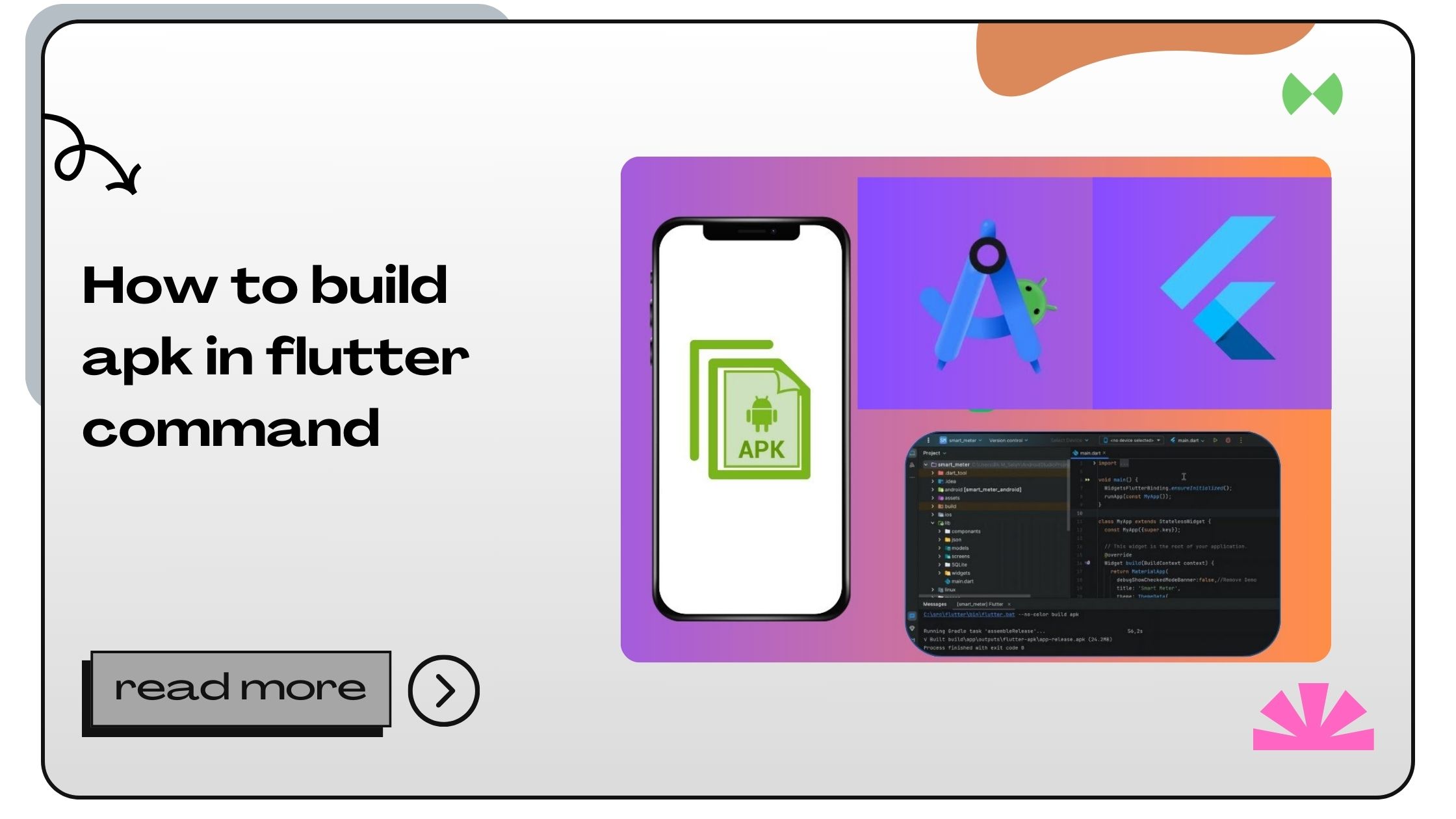Flutter, developed by Google, is an open-source UI toolkit that enables developers to create natively compiled applications for mobile, web, and desktop from a single codebase. Flutter’s unique approach to cross-platform development makes it ideal for Android APK creation.
Key Benefits of Flutter:
- Hot Reload: Instant updates without restarting the app.
- Single Codebase: Write once, deploy anywhere.
- Dart Language: Optimized for fast apps with native performance.
- Rich UI Widgets: Beautiful and customizable components.
Why APKs Matter in Flutter Development
APKs are the packaged format of Android apps. They enable developers to distribute their applications on the Google Play Store or through direct links. Building APKs ensures your app can be tested, shared, and installed on Android devices.
Also Read :- How to Be a Flutter Developer
How to Build APK in Flutter Command
Creating an APK using Flutter commands is a straightforward process. Follow these detailed steps to get started:
1. Set Up Your Flutter Environment
Before building an APK, ensure your Flutter environment is properly configured.
Prerequisites:
| Requirement | Description |
|---|---|
| Flutter SDK | Install the latest Flutter SDK from the official site. |
| Dart SDK | Comes bundled with Flutter. No separate installation required. |
| Android Studio | Install for Android SDK tools and emulator support. |
| Environment Variables | Configure PATH to include Flutter and Dart executables. |
Run the following command to confirm your installation:
This checks if Flutter is set up correctly and lists any missing dependencies.
Also Read :- How to Build an iOS App in Flutter
2. Switch to Release Mode
Release mode optimizes your app for production, removing debugging information and enabling performance improvements.
Run the command:
This ensures your APK is production-ready, with reduced size and enhanced performance.
Modes in Flutter:
| Mode | Purpose | Command |
|---|---|---|
| Debug | Development with logging and hot reload. | flutter run |
| Profile | Profiling app performance. | flutter run --profile |
| Release | Production-ready builds. | flutter build apk --release |
3. Customize Build Configurations
Flutter allows you to modify configurations for a personalized APK build.
Key Configurations:
- App Icon: Update your app’s icon in
android/app/src/main/res. - Versioning: Set the app version and build number in
pubspec.yaml: - Build Gradle: Fine-tune settings in
android/app/build.gradle.
4. Building APK with Split Options
Splitting APKs allows optimized downloads for specific device configurations.
Command for split APKs:
This creates separate APKs for each ABI (Application Binary Interface), reducing the APK size for end-users.
Resulting APKs:
| File | Purpose |
|---|---|
| armeabi-v7a.apk | For older 32-bit devices. |
| arm64-v8a.apk | For modern 64-bit devices. |
| x86.apk | For emulators and Intel devices. |
5. Signing Your APK
To publish your APK on the Play Store, it must be digitally signed.
Steps to Sign Your APK:
- Generate a Keystore:
- Update
build.gradle:
Add signing configs:
Also Read :- How to Add Firebase in Flutter
6. Testing the APK
After building the APK, test it on an Android device to ensure proper functionality.
Steps to Test:
- Transfer APK to Device: Use USB or cloud storage.
- Install the APK: Enable “Install from Unknown Sources” on the device and install.
- Run and Test: Verify app behavior and performance.
Also Read :- How to Build Debug APK in Flutter
7. Distributing the APK
You can distribute your APK in several ways:
Methods of Distribution:
| Method | Description |
|---|---|
| Google Play Store | Publish for a global audience. |
| Direct Links | Share via email or messaging platforms. |
| Third-Party Stores | Upload to alternative Android app stores. |
Common Entities Related to Flutter APK Builds
Tools and Platforms:
- Dart: Programming language for Flutter apps.
- Gradle: Build system for Android.
- ADB (Android Debug Bridge): Tool for app testing and debugging.
Concepts:
- Hot Reload: Instant UI updates during development.
- Manifest File: Defines app permissions and configurations.
Best Practices:
- Optimize images and resources for smaller APK sizes.
- Test on multiple devices for compatibility.
Also Read :- How to Make API Calls in Flutter
FAQs on Building APK in Flutter Command
- What is the purpose of
flutter build apk --release?
It creates a production-ready APK with optimizations for performance and size. - How do I test my Flutter APK on a real device?
Transfer the APK to your device, enable “Install from Unknown Sources,” and install it. - Can I build APKs for 32-bit and 64-bit devices separately?
Yes, useflutter build apk --split-per-abi. - What is an ABI in Flutter APK builds?
ABI stands for Application Binary Interface, specifying device architecture compatibility. - How do I update my app version in Flutter?
Update theversionfield inpubspec.yaml. - What is the difference between debug and release APK?
Debug APKs are for testing with logs; release APKs are optimized for end-users. - Can I use Flutter without Android Studio?
Yes, you can use command-line tools, but Android Studio simplifies setup. - What is the role of the keystore in APK signing?
It provides a secure digital signature for app authenticity. - How do I reduce my APK size?
Use split APKs, compress assets, and remove unused resources. - Why does my APK fail to install?
Check device compatibility, enable “Install from Unknown Sources,” and verify the APK. - Can I automate APK builds in Flutter?
Yes, integrate Flutter commands into CI/CD pipelines. - What tools are essential for Flutter APK builds?
Flutter SDK, Dart, Android Studio, and Gradle. - How do I handle errors in Flutter builds?
Review error messages and runflutter doctorfor insights. - What is
flutter cleanused for?
Clears build artifacts, ensuring a fresh build. - Is Flutter suitable for large-scale apps?
Yes, Flutter’s performance and customization make it ideal for various app scales. - Can I build APKs for iOS in Flutter?
No, for iOS, you need to build.ipafiles using Xcode. - How do I customize the splash screen?
Edit thelaunch_background.xmlfile in theresdirectory. - What permissions are required for an APK?
Specify permissions in theAndroidManifest.xmlfile. - How long does it take to build an APK in Flutter?
Typically a few seconds to minutes, depending on the project complexity. - Where can I learn more about Flutter APK builds?
Refer to the official Flutter documentation.
- How to Join Two Strings in Flutter - January 2, 2025
- How to Add Icon in Flutter - January 2, 2025
- How to do Facebook Login in Flutter - January 2, 2025