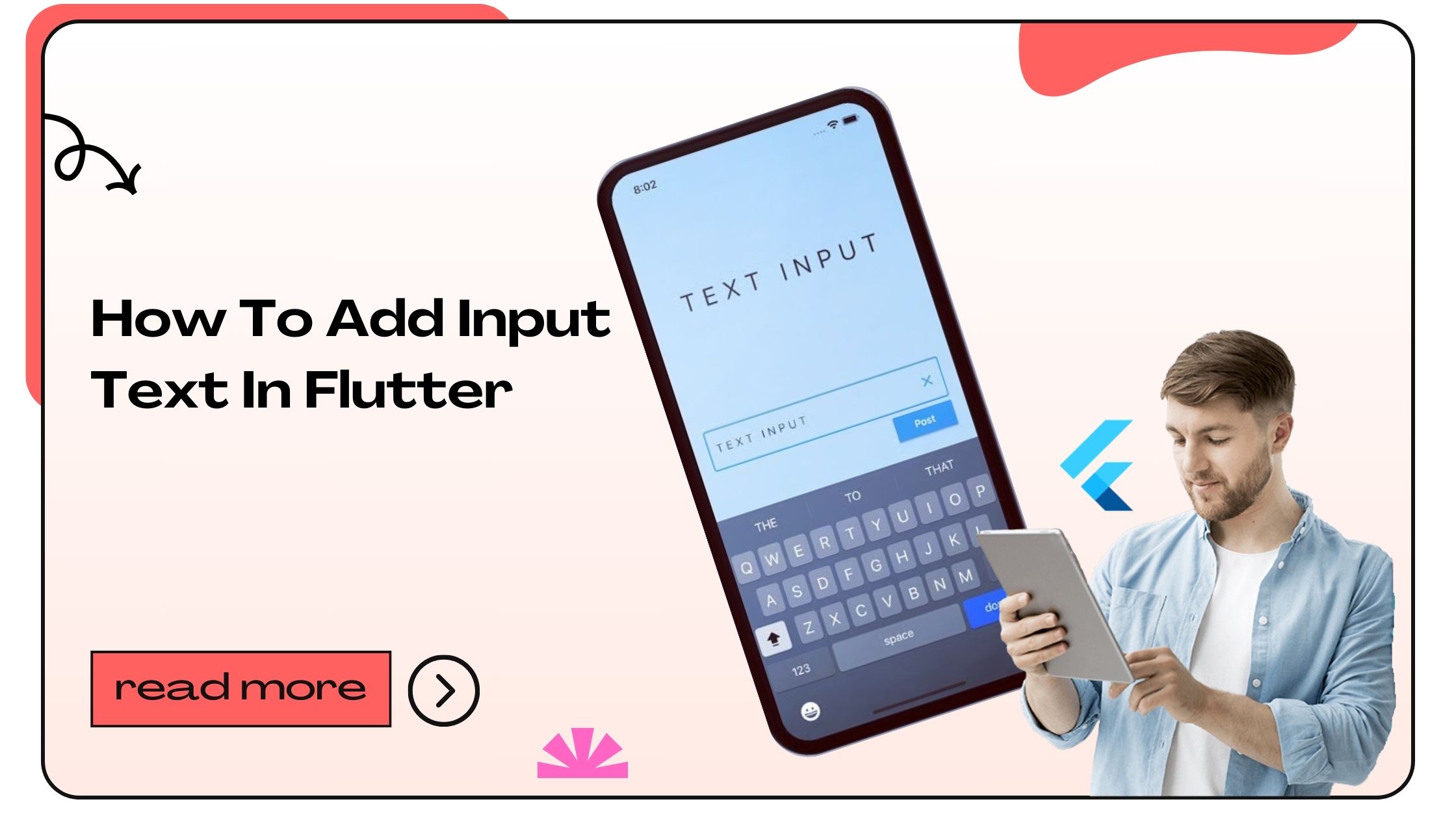Text input is fundamental to app interactivity. Whether you’re building a contact form, login page, or feedback section, a well-implemented input text system can significantly improve user experience (UX). Flutter, being a versatile UI toolkit, provides robust widgets to handle text input seamlessly.
Benefits of Adding Text Input in Flutter:
- User Engagement: Enables users to interact with your app.
- Data Collection: Facilitates input of necessary information, like emails or passwords.
- Customization: Allows you to design tailored input experiences.
Flutter’s key text input widget, the TextField, is intuitive and flexible, making it ideal for developers.
Also Read :- How to Add Input in Flutter
Setting Up Input Text in Flutter
Adding text input begins with understanding the TextField widget. This widget provides a user interface element to capture user input.
Step-by-Step Guide to Adding Text Input
1. Import Necessary Packages
Ensure your Flutter project is set up with the required dependencies. Open your main.dart file and include the following:
import 'package:flutter/material.dart';2. Define the TextField
Place the TextField widget within your app’s UI.
TextField(
decoration: InputDecoration(
labelText: 'Enter your name',
border: OutlineInputBorder(),
),
),3. Manage State with a Controller
To capture user input, use a TextEditingController.
TextEditingController _controller = TextEditingController();
@override
void dispose() {
_controller.dispose();
super.dispose();
}Bind the controller to the TextField:
TextField(
controller: _controller,
decoration: InputDecoration(
labelText: 'Enter text',
),
),4. Capture User Input
Retrieve the entered value with:
String inputValue = _controller.text;Also Read :- How to Justify Text in Flutter
Customizing the TextField Widget
Flutter’s TextField widget offers extensive customization options to enhance UX. Here’s how you can tweak it to suit your app’s needs:
Changing Input Styles
Modify the appearance of your TextField:
TextField(
style: TextStyle(fontSize: 16, color: Colors.blue),
decoration: InputDecoration(
hintText: 'Type something...',
hintStyle: TextStyle(color: Colors.grey),
),
),Adding Prefix and Suffix Icons
Icons can improve visual clarity:
TextField(
decoration: InputDecoration(
prefixIcon: Icon(Icons.person),
suffixIcon: Icon(Icons.check),
labelText: 'Name',
),
),Adjusting Input Behavior
- Max Length: Restrict the number of characters.
TextField(
maxLength: 20,
),- Keyboard Type: Specify keyboard layout.
TextField(
keyboardType: TextInputType.emailAddress,
),Also Read :- How to JSON Decode in Flutter
Handling Validation and Error Messages
Input validation ensures the accuracy of user-provided data.
Adding Basic Validation
Use a Form and TextFormField:
final _formKey = GlobalKey<FormState>();
Form(
key: _formKey,
child: TextFormField(
validator: (value) {
if (value == null || value.isEmpty) {
return 'Please enter some text';
}
return null;
},
),
);Real-Time Validation
Provide immediate feedback by listening to input changes.
TextField(
onChanged: (value) {
setState(() {
_isValid = value.isNotEmpty;
});
},
),Implementing Secure Input for Passwords
When dealing with sensitive data like passwords, use secure input features:
Obscure Text
TextField(
obscureText: true,
decoration: InputDecoration(
labelText: 'Password',
),
),Toggling Visibility
bool _isObscured = true;
IconButton(
icon: Icon(_isObscured ? Icons.visibility : Icons.visibility_off),
onPressed: () {
setState(() {
_isObscured = !_isObscured;
});
},
);Also Read :- How to Change Font Family in Flutter
Enhancing UX with Accessibility Features
Accessible apps reach a broader audience and improve usability for everyone.
Keyboard Actions
Customize the return key:
TextField(
textInputAction: TextInputAction.done,
),Focus Management
Handle focus transitions seamlessly:
FocusNode _focusNode = FocusNode();
TextField(
focusNode: _focusNode,
onEditingComplete: () => _focusNode.unfocus(),
),Optimizing Performance for Large Forms
When managing multiple input fields, keep the app responsive by:
- Using
ListViewfor scrollable forms. - Minimizing rebuilds with
StatefulWidget. - Debouncing input changes for heavy computations.
Example Form:
ListView(
children: [
TextField(),
TextField(),
TextField(),
],
),Also Read :- How to Add Filter List in Flutter
FAQs About Adding Text Input in Flutter
- What is the primary widget for text input in Flutter?
The primary widget is TextField. - How do I capture text input?
Use aTextEditingController. - Can I validate text input in Flutter?
Yes, usingFormandTextFormFieldwidgets. - How can I secure sensitive input like passwords?
EnableobscureTextin the TextField widget. - What is the difference between TextField and TextFormField?
TextFormField is designed for forms and integrates validation. - How do I customize the appearance of TextField?
Use theInputDecorationproperty for styling. - How do I add icons to TextField?
UseprefixIconorsuffixIconwithinInputDecoration. - How do I handle focus between multiple input fields?
UseFocusNodefor managing focus. - What keyboard types are available?
Examples includeTextInputType.text,TextInputType.number, andTextInputType.emailAddress. - How can I make the app responsive with many input fields?
Use aListViewto enable scrolling. - Can I limit character input in a TextField?
Yes, with themaxLengthproperty. - How do I listen to text changes in real time?
Use theonChangedcallback. - How do I handle the “Done” action on the keyboard?
SettextInputActiontoTextInputAction.done. - How do I make TextField accessible?
Use appropriate labels and manage focus effectively. - How can I style hint text?
Use thehintStyleproperty withinInputDecoration. - What is the best way to clear TextField input?
Use_controller.clear();. - How do I add multi-line text input?
SetmaxLinesto a value greater than 1. - Can I debounce text input for search?
Yes, by implementing a delay usingTimer. - How do I handle TextField focus programmatically?
UseFocusScope.of(context).requestFocus(focusNode);. - How do I display an error message below a TextField?
Use theerrorTextproperty inInputDecoration.
- How to Join Two Strings in Flutter - January 2, 2025
- How to Add Icon in Flutter - January 2, 2025
- How to do Facebook Login in Flutter - January 2, 2025