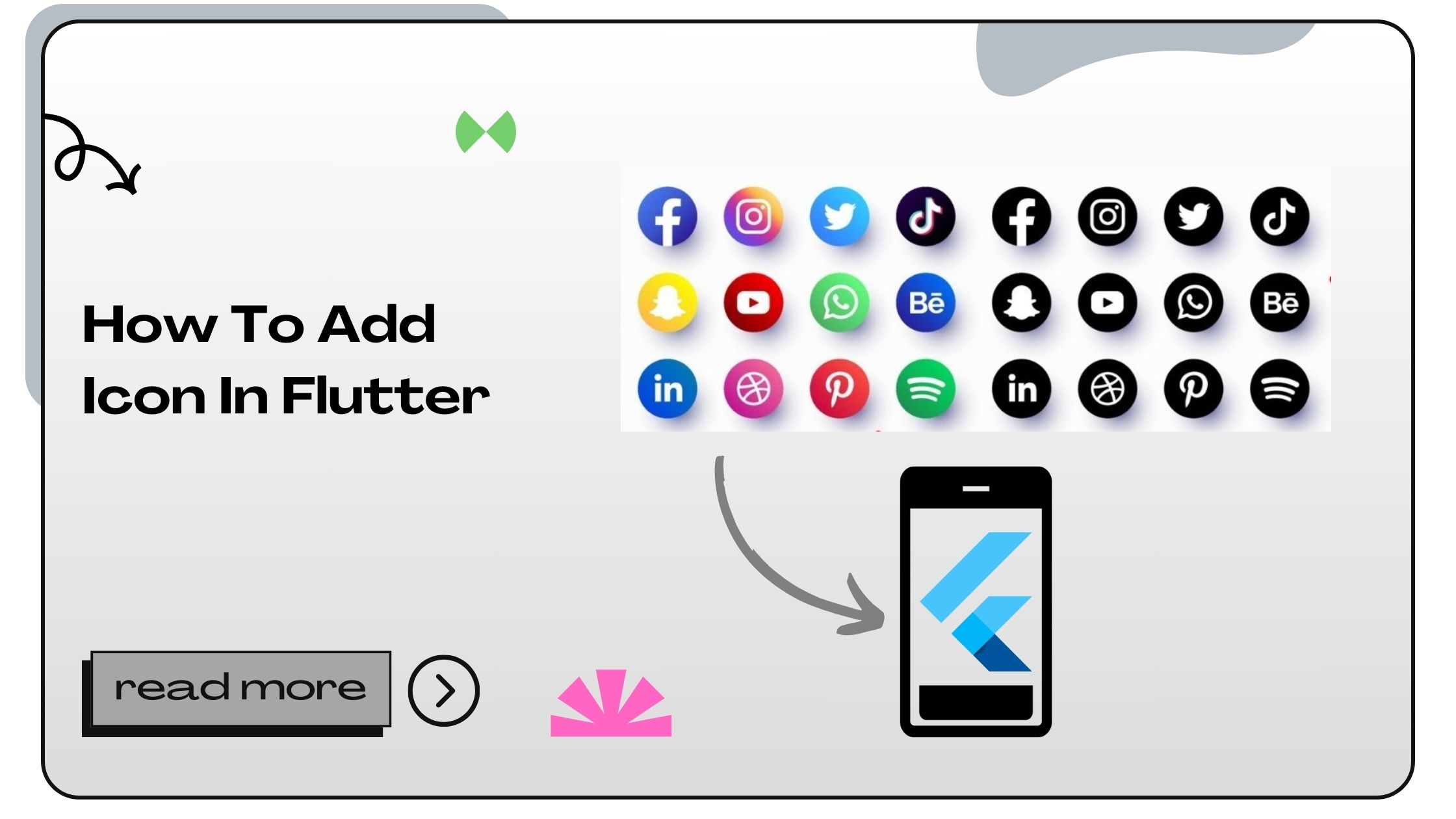Icons in Flutter are widgets that provide a graphical representation to make user interactions more intuitive. Whether you’re creating a minimalist app or a feature-rich platform, icons play a pivotal role in enhancing usability.
Why Use Icons in Flutter?
- Improved Navigation: Icons help users identify actions quickly.
- Aesthetic Appeal: They contribute to the overall design consistency.
- Accessibility: Well-designed icons can improve accessibility for visually impaired users.
- Performance: Flutter’s icon system ensures efficient rendering and seamless integration with your app’s UI.
Flutter supports various types of icons, including material icons, custom icons, and icons from external libraries. Let’s dive deeper into how to integrate these icons.
Also Read :- How to do Facebook Login in Flutter
How to Add Icon in Flutter
Adding icons in Flutter is a straightforward process. You can use built-in material icons or create custom ones to suit your project requirements. Follow these steps to integrate icons effectively.
Step 1: Adding Material Icons
Material icons are pre-designed and integrated into Flutter. To use them, follow these steps:
- Import Material Design Package:
import 'package:flutter/material.dart'; - Use the
IconWidget:Icon(Icons.home, size: 30, color: Colors.blue); - Customize Icon Properties:
- Size: Adjust using the
sizeparameter. - Color: Change color using the
colorproperty. - Tooltip: Add a tooltip for better accessibility.
Example:
Icon( Icons.search, size: 50, color: Colors.green, semanticLabel: 'Search Icon', ); - Size: Adjust using the
Pro Tip: Use meaningful semantic labels for accessibility compliance.
Also Read :- How to Add Input Text in Flutter?
Step 2: Adding Custom Icons
If you need a unique design, you can use custom icons by importing assets or using third-party libraries.
Option 1: Importing Custom Assets
- Add Icon to Assets Folder:
- Place your icon file in the
assets/images/folder. - Supported formats: PNG, SVG.
- Place your icon file in the
- Update
pubspec.yaml:flutter: assets: - assets/images/custom_icon.png - Use in Your App:
Image.asset( 'assets/images/custom_icon.png', height: 40, width: 40, );
Option 2: Using Third-Party Libraries
Popular libraries like flutter_icons provide extensive icon sets.
- Add Dependency:
dependencies: flutter_icons: ^2.0.0 - Import the Library:
import 'package:flutter_icons/flutter_icons.dart'; - Use the Icon:
Icon(FlutterIcons.github_ant, size: 40, color: Colors.black);
Also Read :- How to JSON Decode in Flutter
Step 3: Styling Icons in Flutter
Flutter provides flexible styling options for icons. You can customize their:
- Color: Apply gradient or solid colors.
- Size: Adjust based on the screen size.
- Alignment: Use padding and margins for better placement.
Example: Dynamic Styling
Container(
padding: EdgeInsets.all(8.0),
child: Icon(
Icons.favorite,
size: 60,
color: Colors.red,
),
);Also Read :- How to Add Input in Flutter
Entities Related to Flutter Icons
Here are some key terms and entities often associated with Flutter icons:
| Entity | Description |
|---|---|
| Material Icons | Built-in icon set in Flutter. |
| Custom Icons | User-designed icons added via assets. |
| Icon Widget | Flutter’s widget for rendering icons. |
| Font Awesome | A library offering a vast collection of icons. |
| SVG Icons | Scalable Vector Graphics for high-quality icons. |
Best Practices for Adding Icons in Flutter
- Optimize Icon Size: Use vector graphics to avoid pixelation.
- Leverage Themes: Align icon styles with the app’s theme.
- Test for Accessibility: Ensure icons are accessible with proper labels.
- Minimize Asset Size: Compress custom icon files to reduce app size.
Also Read :- How to Justify Text in Flutter
FAQs About Adding Icons in Flutter
1. How do I add a material icon in Flutter?
Use the Icon widget with the desired Icons constant, e.g., Icons.home.
2. Can I use custom SVG icons in Flutter?
Yes, use the flutter_svg package to render SVG icons.
3. How do I change the color of an icon in Flutter?
Use the color property in the Icon widget.
4. What is the default size of an icon in Flutter?
The default size is 24 pixels.
5. Can I animate icons in Flutter?
Yes, use widgets like AnimatedIcon for built-in animations.
6. How do I align icons in Flutter?
Use Padding, Margin, or Align widgets.
7. Are there any free icon libraries for Flutter?
Yes, libraries like Font Awesome and Material Icons are free.
8. How do I add a tooltip to an icon?
Use the tooltip parameter in widgets like IconButton.
9. Can I use icon fonts in Flutter?
Yes, integrate fonts like Font Awesome via dependencies.
10. How do I handle icons for dark mode?
Switch icon colors dynamically using Theme.of(context).brightness.
11. What’s the best format for custom icons?
SVG is preferred for scalability and quality.
12. Can I use emojis as icons?
Yes, use the Text widget with emoji characters.
13. How do I create a clickable icon in Flutter?
Wrap the icon in a GestureDetector or use IconButton.
14. How do I add multiple icons in a row?
Use the Row widget with multiple Icon widgets.
15. Can I use gradient colors in icons?
Yes, use a ShaderMask for gradient effects.
16. How do I scale icons for different devices?
Use MediaQuery to determine the screen size and adjust icon size accordingly.
17. Are there plugins for animated icons in Flutter?
Yes, plugins like lottie support animated icons.
18. How do I debug missing icons?
Check your pubspec.yaml file and ensure asset paths are correct.
19. Can I use icons in buttons?
Yes, use widgets like IconButton or combine Icon and Text in a TextButton.
20. How do I cache icons for offline use?
Preload icons using asset bundles and handle them locally.
- How to Join Two Strings in Flutter - January 2, 2025
- How to Add Icon in Flutter - January 2, 2025
- How to do Facebook Login in Flutter - January 2, 2025