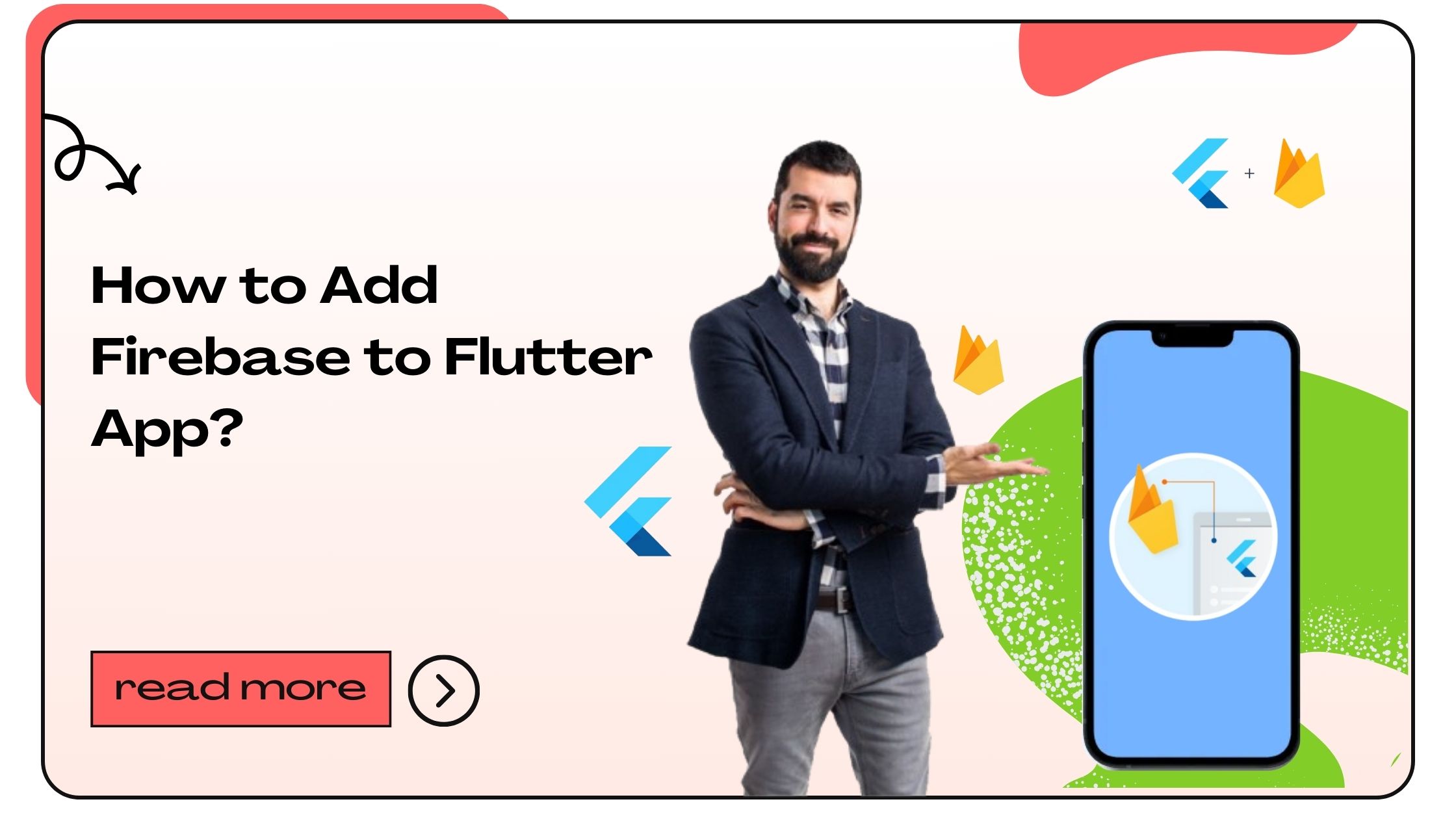In today’s app-driven world, Firebase is a powerful, all-in-one platform designed by Google to simplify the development process by providing essential backend services. Integrating Firebase with Flutter offers app developers a robust toolkit to build responsive, real-time apps with ease. From authentication and analytics to data storage and cloud messaging, Firebase enables seamless backend solutions, allowing Flutter developers to focus more on creating intuitive and engaging front-end experiences.
Whether you’re new to Flutter or seeking to enhance your app with Firebase’s features, this guide offers clear, step-by-step instructions to help you navigate Firebase integration. In this guide, we’ll cover everything from setting up Firebase to implementing core services like authentication, Firestore, and Firebase Cloud Messaging.
Also Read :- How to Add Splash Screen in Flutter App
Why Use Firebase with Flutter?
Firebase and Flutter are highly compatible, empowering developers to build scalable, responsive applications with minimal configuration. Here are some of the primary reasons why using Firebase with Flutter can significantly enhance your app:
- Real-time Database: Firebase’s NoSQL database, Firestore, enables real-time syncing of data across all users, essential for live features like messaging and notifications.
- Easy Authentication: Firebase Authentication supports email, phone, and social login, allowing a seamless user experience.
- Cross-Platform Development: Using Firebase with Flutter allows developers to deploy their apps across iOS, Android, and web platforms.
- Secure Hosting: Firebase offers a secure environment for hosting data, including user information, images, and videos.
- In-App Messaging and Notifications: Keep users engaged with Firebase Cloud Messaging and In-App Messaging.
- Analytics and Performance Tracking: Firebase Analytics and Performance Monitoring give valuable insights into user behavior and app performance.
Setting Up Firebase for Your Flutter Project
Before integrating Firebase, it’s essential to set up Firebase Console for your project and add your iOS and Android configurations. Follow these instructions to get started:
- Create a Firebase Project:
- Go to the Firebase Console.
- Click Add Project and follow the instructions to name and configure your project.
- Register Your Flutter App with Firebase:
- Select Add app and choose either iOS or Android.
- Register your app by providing your app’s package name.
- Download Configuration Files:
- For iOS, download
GoogleService-Info.plistand place it in the iOS folder. - For Android, download
google-services.jsonand add it to the app directory in your Android folder.
- For iOS, download
- Add Firebase SDKs:
- Add the required dependencies for Firebase services in your
pubspec.yamlfile, which we’ll discuss in detail in the next section.
- Add the required dependencies for Firebase services in your
Step-by-Step Guide to Adding Firebase in Flutter
Integrating Firebase into a Flutter project requires configuration across multiple files. Follow these steps closely to ensure a smooth setup:
Step 1: Add Firebase Dependencies
Open your project’s pubspec.yaml file and add the dependencies needed for the Firebase services you plan to use. For example:
After adding these, run:
Step 2: Initialize Firebase
Initialize Firebase in your project by updating the main.dart file. Add the following import statements:
Then, within the main function, initialize Firebase:
Step 3: Configure iOS and Android
For Android:
- In the
android/build.gradlefile, add: - In the
android/app/build.gradlefile, add:
For iOS:
- Open your project in Xcode, go to Runner > Info.plist, and add the necessary Firebase configuration.
- Ensure that your app’s iOS deployment target is at least 10.0 in
Podfile.
Step 4: Run Your App
After completing the configurations, test your app by running:
If everything is set up correctly, your Flutter app is now successfully connected to Firebase.
Also Read :- How to Add Images in Flutter
Integrating Firebase Authentication
Firebase Authentication simplifies the process of adding login and registration features to your app. Here’s how to get started:
- Enable Authentication Providers:
- Go to Firebase Console > Authentication.
- Under the Sign-in method tab, enable the desired sign-in providers (e.g., Email/Password, Google).
- Create Authentication Functions in Flutter:
- Define a function to handle user registration:
- Implement User Login and Logout:
- Set up functions to manage login and logout processes, using Firebase’s methods to handle session persistence securely.
Using Firestore for Real-Time Data
Firestore is Firebase’s NoSQL cloud database that provides a real-time syncing experience, making it ideal for apps with dynamic data. Here’s how to integrate Firestore into your Flutter app:
- Create Firestore Collections and Documents:
- Go to Firestore Database in Firebase Console, create a collection, and add documents with fields for your app.
- Add Firestore Dependencies:
- Ensure
cloud_firestoreis included in yourpubspec.yaml.
- Ensure
- CRUD Operations in Flutter:
- Create: To add data, use
FirebaseFirestore.instance.collection('your-collection').add({...}). - Read: Use a
StreamBuilderto listen to data changes for real-time updates.
- Create: To add data, use
FAQs on Adding Firebase in Flutter
- What is Firebase used for in Flutter apps?
Firebase provides backend services like authentication, data storage, and cloud functions, simplifying the development of robust apps in Flutter. - Is Firebase free for Flutter developers?
Firebase offers a free tier, including Authentication, Firestore, and Hosting. For heavy usage, pricing applies based on Firebase’s usage plan. - How do I add Firebase to my Flutter project?
You can add Firebase by configuring Firebase Console, downloading configuration files, and adding Firebase dependencies inpubspec.yaml. - Can I use Firebase for real-time data in Flutter?
Yes, Firebase Firestore is perfect for real-time data, providing instant updates across all connected clients. - What Firebase services are commonly used in Flutter?
Firebase Authentication, Firestore, Cloud Messaging, and Analytics are widely used in Flutter apps.
- How to Join Two Strings in Flutter - January 2, 2025
- How to Add Icon in Flutter - January 2, 2025
- How to do Facebook Login in Flutter - January 2, 2025