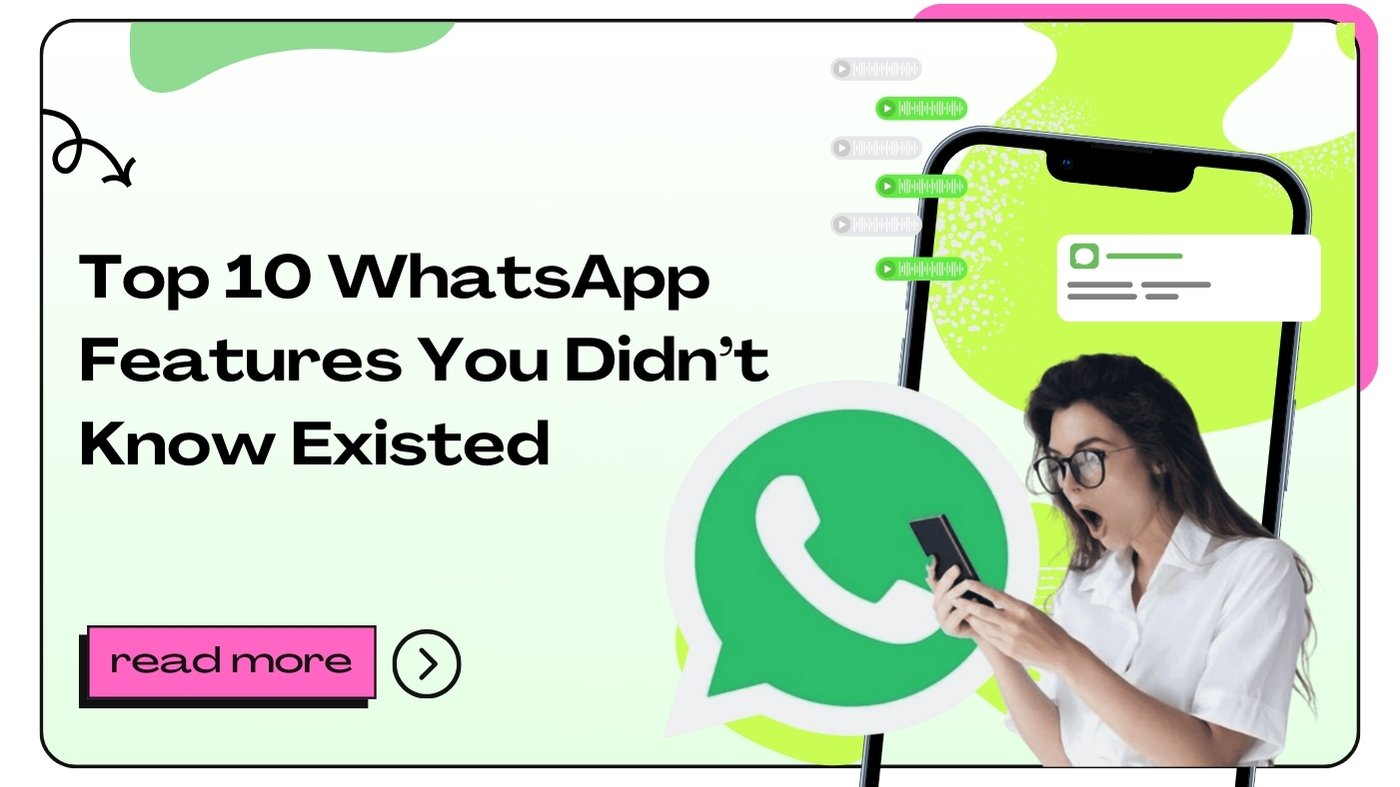1. Disappearing Messages: A Secure Way to Chat
In an age where privacy is paramount, WhatsApp has introduced the disappearing messages feature, allowing users to send messages that automatically delete after a certain period. This feature can be particularly useful for conversations you want to keep private. Once activated, any messages sent in the chat will disappear after seven days.
To enable this feature, go to the chat you want to modify, tap on the contact name at the top, and toggle on the Disappearing Messages option. This ensures that sensitive information is not stored indefinitely. Furthermore, this feature fosters a sense of security in your conversations, making it an excellent addition for users concerned about their digital footprint.
While this feature promotes privacy, it’s important to remember that recipients can still take screenshots before the message disappears. Therefore, it’s best to use this feature judiciously, especially when sharing sensitive information. The option to disable this feature allows flexibility, letting you decide when you want messages to vanish.
2. Voice and Video Calls with Screen Sharing
WhatsApp is not just a messaging platform; it also supports voice and video calls, which are high-quality and secure. One feature that often goes unnoticed is the ability to share your screen during video calls. This feature can be incredibly useful for businesses and individuals needing to show something to others in real-time.
To share your screen, initiate a video call with a contact, then tap the screen-sharing icon that appears. This allows you to share apps, photos, or documents, making it a fantastic tool for collaboration or assistance. For instance, if you’re troubleshooting a problem for a friend, screen sharing enables you to show them exactly what to do.
Additionally, the clarity and security of WhatsApp’s calls make them a preferred choice for many users. They use end-to-end encryption, ensuring that your conversations remain private. This combination of features creates a robust communication tool for both personal and professional use.
3. Customizable Notifications for Different Chats
Have you ever been overwhelmed by notifications from multiple chats? WhatsApp allows you to customize notifications for individual chats, ensuring you only receive alerts for conversations that matter most. This feature can be particularly beneficial for managing work and personal conversations separately.
To customize notifications, go to the chat you wish to modify, tap on the contact’s name at the top, and then select Custom Notifications. From there, you can adjust tones, vibrations, and even light settings for that particular chat. This way, you can set a unique tone for work messages and a different one for friends, helping you prioritize your responses effectively.
In addition to keeping you organized, customized notifications can reduce distractions. When you can differentiate which chat is buzzing, you can choose when to respond, enhancing your overall messaging experience.
4. WhatsApp Web: Seamless Multitasking
WhatsApp Web is an often overlooked feature that allows users to access their chats directly from a web browser. This feature enables you to type messages faster using your keyboard, view media on a larger screen, and manage conversations while working on your computer.
To get started, simply go to the WhatsApp Web site on your browser, scan the QR code using the WhatsApp app on your phone, and voila! Your messages will sync automatically. You can now send and receive messages while attending to other tasks.
This is particularly advantageous for users who spend significant time at their computers, as it helps keep conversations flowing without the need to switch devices constantly. Moreover, it’s secure and maintains the end-to-end encryption WhatsApp is known for, ensuring that your data remains safe.
5. Advanced Search Options for Finding Media
Finding that one photo or video in a sea of messages can be tedious. However, WhatsApp has made it easier with advanced search options that let you filter results by media type.
To use this feature, tap on the search icon at the top of the chat screen, then choose the Media tab to view only images, videos, or documents shared in that chat. This is especially useful in group chats where media can get lost amid text messages.
Additionally, this feature allows you to find specific documents or files quickly. Whether you’re looking for a recent photo from a friend or a PDF sent to you in a business chat, the advanced search options streamline the process, making your user experience much more efficient.
6. Create and Use Stickers for Expressive Messaging
WhatsApp’s sticker feature adds a fun and personalized touch to your chats. You can create custom stickers using your photos or choose from a wide array of available stickers. This not only enhances your conversations but also allows for a unique way to express your emotions or reactions.
To create a sticker, you can use third-party apps or even draw your own. Once created, simply upload the sticker to WhatsApp, and it will be available for use in your chats. This creative feature is perfect for those who want to add a personal flair to their messages.
Using stickers can make conversations more lively and engaging. They help convey feelings that text alone might not express effectively. Stickers can also be shared in group chats, making them a fantastic way to connect with friends and family.
7. Using WhatsApp Groups for Collaboration
WhatsApp groups are a powerful tool for collaboration. Whether you’re organizing a family event, working on a project with colleagues, or just keeping in touch with friends, creating a group allows for seamless communication among multiple people.
You can add up to 256 participants in a group, share messages, photos, videos, and even documents. The Group Info section allows you to assign admins, set group descriptions, and even mute notifications if the chat gets too busy.
Moreover, WhatsApp groups facilitate brainstorming and sharing of ideas. The ability to communicate in real-time can significantly enhance productivity, making it easier to coordinate tasks and schedules. This feature highlights WhatsApp’s versatility, catering not just to personal use but also to business needs.
8. Voice Messages for Hands-Free Communication
Voice messages are a game-changer in the world of messaging apps. WhatsApp allows users to send audio messages, which can be particularly useful when you’re on the go or unable to type. Simply hold down the microphone icon in a chat, record your message, and release to send.
This feature is great for conveying emotions and nuances that may get lost in text. You can express excitement, urgency, or other emotions more authentically through your voice. Furthermore, it’s a time-saver, allowing for quick communication without the need to type out a response.
Users can also listen to voice messages at their convenience. Whether you’re driving, cooking, or multitasking, voice messages provide flexibility in how you communicate with others, making it a popular feature among users.
9. Archived Chats for a Clutter-Free Inbox
Over time, our chats can accumulate, making it challenging to find important conversations. WhatsApp’s archived chats feature allows you to tidy up your inbox by hiding chats that you don’t need to see regularly.
To archive a chat, simply swipe left on the chat in the chat list and select the Archive option. Archived chats are not deleted; they are merely hidden from your main chat list, allowing you to focus on active conversations. You can access archived chats at any time by scrolling to the bottom of your chat list.
This feature is particularly useful for managing group chats or conversations that you don’t want cluttering your inbox. It helps maintain an organized interface, enhancing the overall user experience on WhatsApp.
10. Two-Step Verification for Enhanced Security
In a digital world where privacy is increasingly crucial, WhatsApp offers a two-step verification feature to bolster your account’s security. This feature adds an extra layer of protection, requiring you to enter a six-digit PIN whenever you register your phone number with WhatsApp again.
To enable two-step verification, go to Settings > Account > Two-step verification and follow the prompts. You can also add an email address to receive reminders about your PIN. This added layer of security is especially important for users concerned about unauthorized access to their accounts.
By activating two-step verification, you’re ensuring that your messages and personal information remain secure. This feature reflects WhatsApp’s commitment to providing a safe messaging environment for its users.
FAQs About WhatsApp Features
1. Can I recover deleted messages on WhatsApp?
WhatsApp does not have a built-in feature to recover deleted messages. However, you can restore messages from a backup if you have that set up.
2. How can I change my WhatsApp number without losing chats?
You can change your number in the app under Settings > Account > Change Number. Follow the prompts, and your chats will migrate to the new number.
3. What should I do if I forget my WhatsApp two-step verification PIN?
You can reset your PIN through the verification process, but you’ll need access to your registered email address.
4. Are WhatsApp voice calls free?
Yes, WhatsApp voice and video calls are free, but they use your internet data, so you might incur charges if you exceed your data limit.
5. Can I mute a WhatsApp group chat?
Yes, you can mute group chats by selecting the group info and choosing the Mute Notifications option.
6. How do I create a WhatsApp group?
To create a group, go to Chats, tap the new chat icon, select New Group, and then add participants.
7. Can I send large files through WhatsApp?
You can send files up to 100 MB on WhatsApp. For larger files, consider compressing them or using a cloud service.
8. Is it possible to use WhatsApp on multiple devices?
Currently, WhatsApp can be used on one phone and multiple web browsers via WhatsApp Web.
9. How can I block someone on WhatsApp?
To block someone, go to the chat, tap the contact’s name, scroll down, and select Block Contact.
10. Can I customize my WhatsApp chat background?
Yes, you can customize your chat background by going to Settings > Chats > Chat Wallpaper and selecting an image or color.
11. How do I enable dark mode on WhatsApp?
You can enable dark mode in the app settings under Chats or through your device’s display settings.
12. Can I delete my WhatsApp account?
Yes, you can delete your account by going to Settings > Account > Delete My Account.
13. How do I set up WhatsApp Web?
To set up WhatsApp Web, go to the web app on your browser, scan the QR code with your phone, and you’re good to go!
14. Are WhatsApp messages encrypted?
Yes, all messages sent via WhatsApp are end-to-end encrypted, meaning only you and the recipient can read them.
15. Can I schedule messages on WhatsApp?
WhatsApp does not have a built-in scheduling feature, but you can use third-party apps to schedule messages.
16. How do I report someone on WhatsApp?
To report a contact, go to their chat, tap their name, scroll down, and select Report Contact.
17. Can I add my location in a WhatsApp chat?
Yes, you can share your live location or a static location by selecting the Location option in the chat.
18. How do I change my WhatsApp profile picture?
To change your profile picture, go to Settings > Profile, tap on your picture, and upload a new one.
19. What is WhatsApp Business?
WhatsApp Business is a separate app designed for businesses to communicate with customers, offering features like automated responses and business profiles.
20. How do I archive a chat on WhatsApp?
To archive a chat, swipe left on the chat in the chat list and select Archive.
- WhatsApp Payments: A Beginner’s Guide to Digital Transactions - October 4, 2024
- How to Use WhatsApp Web: Features, Shortcuts, and Tips - October 4, 2024
- WhatsApp’s Role in the Future of E-Commerce - October 4, 2024