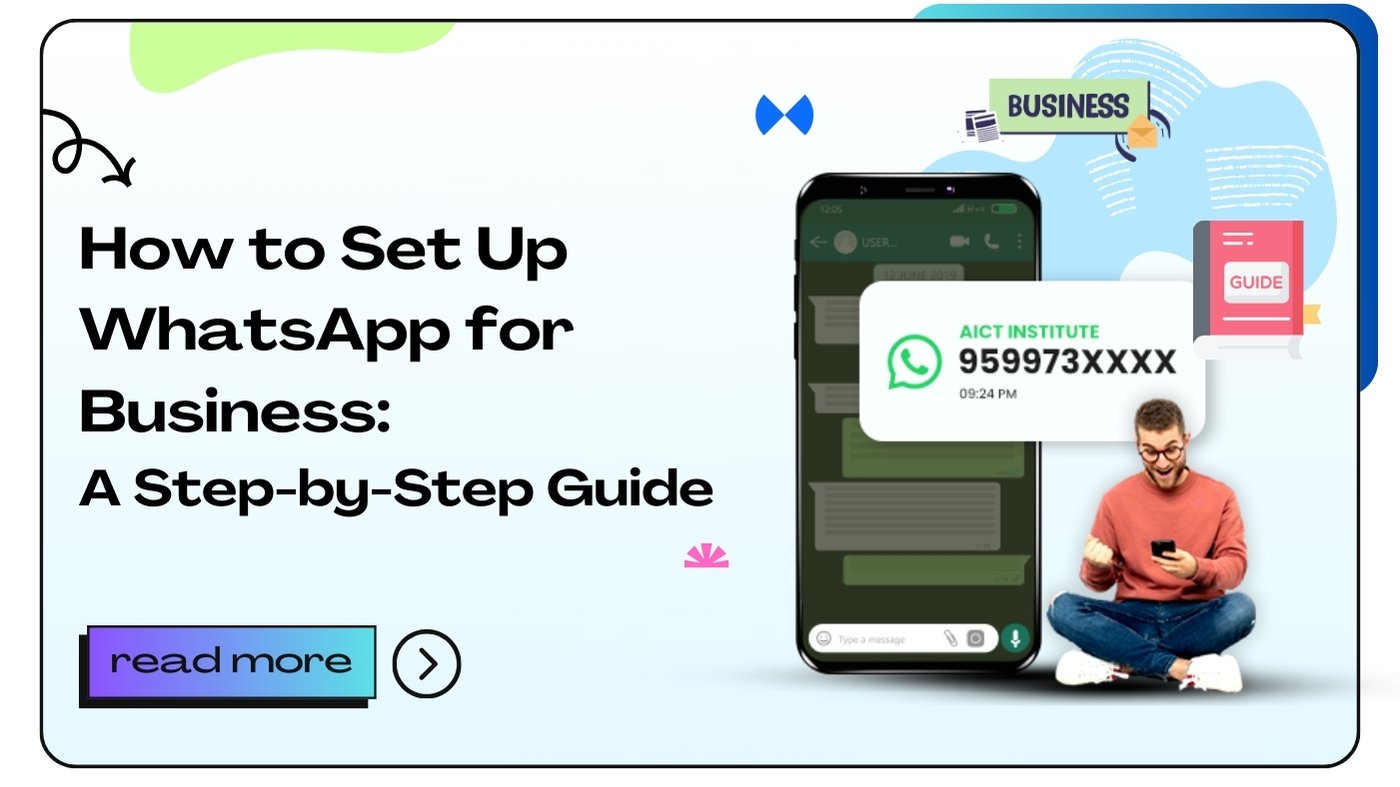Setting up WhatsApp for Business is a strategic move for any company aiming to enhance its customer communication. This platform offers unique tools designed for businesses, including automated messages, quick replies, and detailed analytics. By integrating WhatsApp into your business strategy, you can streamline communication, engage with customers more effectively, and boost your overall productivity.
In this guide, we will explore the process of setting up WhatsApp for Business, the features it offers, and best practices to maximize its potential for your business. Let’s dive in!
Understanding WhatsApp for Business
WhatsApp for Business is a free-to-download application designed specifically for small and medium-sized businesses. Unlike the standard WhatsApp Messenger, this version comes equipped with features tailored to facilitate business-customer interactions.
Key Features of WhatsApp for Business
- Business Profile: Create a professional profile with your business name, logo, and relevant information such as your address, website, and business description.
- Automated Messages: Set up automated greetings, away messages, and quick replies to provide instant responses to customer inquiries, even outside of business hours.
- Messaging Tools: Use labels to organize chats and keep track of conversations with different customers or inquiries.
- Statistics: Access useful metrics about your messaging, allowing you to analyze engagement and improve customer interactions.
By leveraging these features, businesses can create a more professional and responsive customer experience.
Downloading and Installing WhatsApp for Business
To start, you’ll need to download the WhatsApp for Business application. The installation process is simple and straightforward.
Step-by-Step Download and Installation Guide
- Access the App Store:
- For Android users, navigate to the Google Play Store. For iOS users, go to the Apple App Store.
- Search for the App:
- Type “WhatsApp Business” in the search bar and press enter.
- Download the App:
- Click the “Install” button (Android) or “Get” button (iOS) to download the app to your device.
- Open the App:
- Once the installation is complete, open the app from your home screen.
- Agree to Terms:
- Read and accept the terms of service and privacy policy to proceed.
Installation Notes:
- Dual SIM: If you use a dual SIM phone, ensure that you select the correct phone number for your business account.
- Existing Account: If you already have a personal WhatsApp account, you will need to decide whether to transfer your existing account or create a new one.
By following these steps, you will have the WhatsApp for Business app ready to go in no time!
Setting Up Your Business Profile
Creating a compelling business profile is essential for making a great first impression on customers. This profile acts as a digital business card that conveys your brand’s identity.
Steps to Set Up Your Business Profile
- Verify Your Business Phone Number:
- Enter your business phone number. You will receive a verification code via SMS or a phone call.
- Create Your Business Profile:
- Navigate to Settings > Business Settings > Business Profile. Fill in your business name, category, and a description that clearly explains what your business offers.
- Add Business Details:
- Include your business address, email address, and website. This information helps customers find and contact you easily.
- Upload a Profile Picture:
- Choose a professional logo or image that represents your business. This image will help enhance brand recognition.
- Complete Your Profile:
- Ensure all relevant information is filled out to provide potential customers with a clear understanding of your business.
A well-crafted business profile builds credibility and encourages customers to engage with your business.
Utilizing Automated Messaging Tools
Automated messaging is one of the standout features of WhatsApp for Business. This tool allows you to streamline communication, ensuring customers receive timely responses.
Setting Up Automated Messages
- Access Business Tools:
- Go to Settings > Business Settings > Messaging Tools.
- Set Up a Greeting Message:
- This message welcomes customers when they first reach out to you. It can include information about your business hours or encourage them to ask questions.
- Create Away Messages:
- Use away messages to inform customers when you are not available. Customize the message to convey when they can expect a response.
- Quick Replies:
- Establish quick replies for frequently asked questions. For example, create responses for common inquiries about your business hours, location, and services.
- Labels:
- Organize chats by applying labels (e.g., new customer, pending payment). This feature allows for better tracking of conversations and ensures that no inquiries are overlooked.
Automated messages save time and ensure that customers feel acknowledged, enhancing their overall experience.
Engaging with Customers Effectively
Now that your profile is set up and you have automated messaging in place, it’s essential to focus on engaging effectively with your customers. Effective engagement can lead to improved customer satisfaction and loyalty.
Best Practices for Customer Engagement
- Personalize Interactions:
- Use customers’ names and reference their previous inquiries to create a more personalized experience.
- Be Prompt:
- Respond to messages as quickly as possible. Timely replies show customers that you value their time and business.
- Use Multimedia:
- Incorporate images, videos, and voice messages to make conversations more engaging and informative.
- Gather Feedback:
- Encourage customers to provide feedback on their experiences. Use this information to improve your services continually.
By implementing these practices, you can foster strong relationships with your customers and enhance your business’s reputation.
Analyzing Messaging Statistics
WhatsApp for Business provides access to messaging statistics that can help you measure the effectiveness of your communication strategies.
Understanding Messaging Statistics
- Messages Sent and Delivered: Track how many messages you’ve sent and how many were successfully delivered.
- Read Receipts: See how many of your messages were read by customers, providing insights into engagement levels.
- Response Times: Analyze average response times to identify areas for improvement in customer service.
Using Statistics for Improvement
- Adjust Strategies:
- Use the insights gathered from statistics to refine your messaging strategies. For instance, if certain types of messages lead to higher engagement, consider prioritizing those.
- Monitor Customer Feedback:
- If you receive a high volume of messages with the same questions, consider updating your automated messages or FAQ responses to better address customer needs.
By leveraging messaging statistics, you can create a more effective communication strategy that meets the needs of your customers.
Promoting Your WhatsApp Business Account
Once your account is set up, it’s essential to promote it to attract customers. This step will help increase engagement and expand your reach.
Strategies for Promotion
- Add WhatsApp Button to Your Website:
- Include a “Chat with Us on WhatsApp” button on your website. This allows visitors to easily initiate conversations.
- Social Media Promotion:
- Share your WhatsApp number on your social media profiles, encouraging followers to reach out directly.
- Include in Email Signatures:
- Add your WhatsApp contact information in your email signatures to make it easy for clients to connect.
- Utilize QR Codes:
- Create a QR code linked to your WhatsApp account. Display it on printed materials like brochures and business cards.
- Engagement Campaigns:
- Run campaigns encouraging customers to reach out via WhatsApp for special offers or customer support.
Effective promotion ensures your WhatsApp Business account reaches a wider audience, leading to more interactions and potential sales.
Ensuring Security and Privacy
In today’s digital age, ensuring the security and privacy of your customers is paramount. WhatsApp for Business includes features that help you maintain security while communicating with clients.
Best Practices for Security
- Two-Step Verification:
- Enable two-step verification to enhance the security of your account. This feature requires a PIN for access, reducing the risk of unauthorized use.
- Profile Privacy:
- Control who can see your business profile information. Limit visibility to only those who have your number saved in their contacts.
- Regular Updates:
- Keep the app updated to ensure you have the latest security features and patches.
- Educate Employees:
- If multiple employees handle the WhatsApp account, educate them on best security practices to protect sensitive information.
By prioritizing security, you can build trust with your customers, ensuring them that their data is safe.
Troubleshooting Common Issues
While using WhatsApp for Business, you may encounter some common issues. Understanding how to troubleshoot these can save you time and frustration.
Common Issues and Solutions
- Verification Problems:
- If you have trouble verifying your phone number, ensure you have a stable internet connection. Restart the app and try again.
- Message Delivery Failures:
- If messages are not delivering, check your internet connection and ensure the recipient’s number is correct.
- App Crashes:
- If the app frequently crashes, try uninstalling and reinstalling it. Ensure your device’s operating system is updated.
- Automated Messages Not Sending:
- Double-check that you have set up your automated messages correctly. Make sure they are activated in the messaging tools section.
By familiarizing yourself with common issues, you can quickly resolve problems and maintain seamless communication with customers.
Exploring Advanced Features
Once you are comfortable with the basics of WhatsApp for Business, consider exploring its advanced features to enhance your customer engagement further.
Advanced Features to Consider
- Catalogs:
- Use the catalog feature to showcase your products or services. Customers can browse and inquire directly from your catalog.
- Shopping Feature:
- If applicable, leverage the shopping feature, allowing customers to place orders directly through the app.
- Chatbots:
- Implement chatbots for more complex customer interactions. These AI-driven solutions can handle inquiries and transactions efficiently.
- Integration with Other Tools:
- Integrate WhatsApp for Business with customer relationship management (CRM) systems or other marketing tools to streamline processes.
Exploring these advanced features can help your business stand out and improve customer service.
Conclusion
Setting up WhatsApp for Business is a straightforward process that can significantly benefit your company’s communication strategy. With its array of features designed for businesses, you can enhance customer engagement, streamline inquiries, and promote your brand effectively.
By following the steps outlined in this guide, you will be well on your way to leveraging WhatsApp as a powerful tool for your business. Remember to regularly evaluate your communication strategies and adapt as needed to maintain a strong connection with your customers.
Frequently Asked Questions (FAQs)
1. Can I use WhatsApp for Business on my personal phone?
Yes, you can download WhatsApp for Business on your personal phone, but it’s advisable to use a separate number for business purposes.
2. What features are exclusive to WhatsApp for Business?
WhatsApp for Business offers features like automated messaging, business profiles, and statistics that are not available on the standard WhatsApp app.
3. Is WhatsApp for Business free to use?
Yes, WhatsApp for Business is free to download and use, although data charges may apply based on your mobile plan.
4. How can I migrate from WhatsApp to WhatsApp for Business?
You can transfer your existing WhatsApp account to WhatsApp for Business during the setup process by following the prompts in the app.
5. Can multiple users manage one WhatsApp for Business account?
WhatsApp for Business is designed for single-user accounts, but you can use it on a shared device if needed.
6. Are automated messages customizable?
Yes, you can customize your automated greetings, away messages, and quick replies according to your business needs.
7. How can I promote my WhatsApp for Business account?
You can promote your account through social media, your website, email signatures, and printed materials.
8. What should I do if I receive spam messages?
You can block and report spam messages directly within the app to protect your business communications.
9. Can I use WhatsApp for Business to send promotional messages?
Yes, but be mindful of WhatsApp’s policies regarding spam and unsolicited messages. Always obtain consent from customers before messaging them.
10. How can I ensure my customers’ data is secure?
Enable two-step verification, keep your app updated, and educate your staff on data security practices.
11. What types of businesses can use WhatsApp for Business?
WhatsApp for Business is suitable for any small to medium-sized business, including retailers, service providers, and freelancers.
12. How do I create a product catalog?
Go to your business settings and find the catalog section to start adding your products or services.
13. Is there a limit to the number of messages I can send?
While there is no hard limit, be cautious about sending too many messages to avoid being flagged as spam.
14. How do I integrate WhatsApp with other tools?
You can use third-party services or APIs to connect WhatsApp for Business with CRM systems or other marketing tools.
15. Can I schedule messages on WhatsApp for Business?
Currently, WhatsApp for Business does not have a built-in feature for scheduling messages, but you can use third-party tools for this purpose.
16. How can I access customer insights?
You can access messaging statistics through the business settings to understand customer engagement better.
17. What are the best practices for using WhatsApp for Business?
Personalize interactions, respond promptly, utilize multimedia, and gather customer feedback regularly.
18. Can I use WhatsApp for customer support?
Absolutely! WhatsApp for Business is an excellent platform for providing customer support and handling inquiries.
19. Is there a way to automate customer interactions?
Yes, you can set up chatbots or automated responses to handle common inquiries efficiently.
20. How do I manage customer inquiries effectively?
Organize chats with labels, respond promptly, and utilize quick replies for frequently asked questions.
- WhatsApp Payments: A Beginner’s Guide to Digital Transactions - October 4, 2024
- How to Use WhatsApp Web: Features, Shortcuts, and Tips - October 4, 2024
- WhatsApp’s Role in the Future of E-Commerce - October 4, 2024