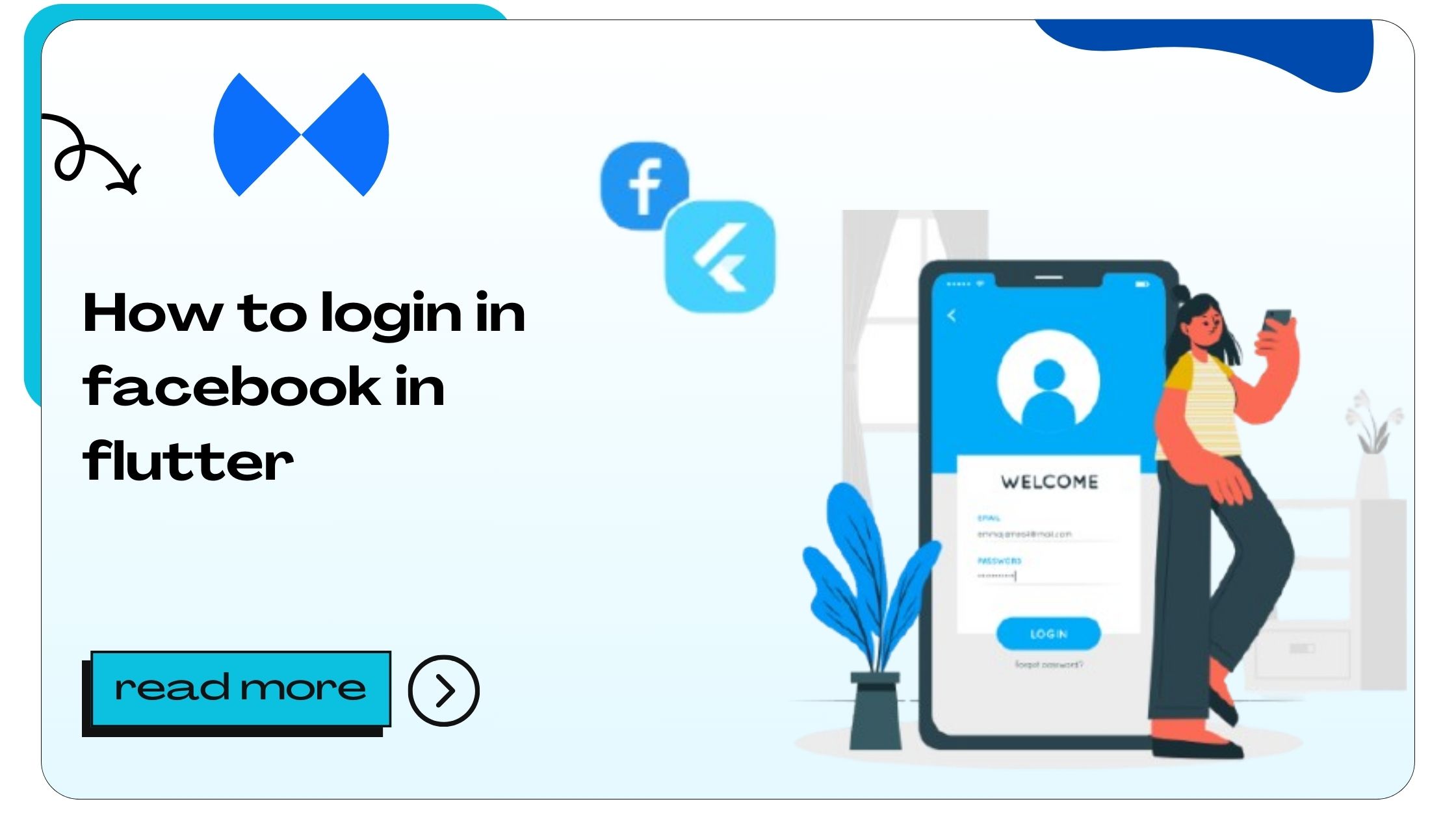Facebook login is a widely used feature in mobile apps, offering users a quick and secure way to sign in without creating a new account. Flutter, a popular UI toolkit by Google, allows developers to build natively compiled applications for mobile, web, and desktop from a single codebase. Combining Facebook login with Flutter can significantly enhance the user experience.
In this guide, we will explore the step-by-step process of integrating Facebook login in Flutter, covering essential entities like FirebaseAuth, flutter_facebook_auth plugin, and secure authentication workflows. Let’s dive in!
Also Read :- How to Add Input Text in Flutter?
Why Integrate Facebook Login in Flutter?
Facebook login simplifies the onboarding process, reducing friction and improving user retention rates. Here’s why integrating Facebook login in your Flutter app is beneficial:
- Convenience for Users: Allows quick login without remembering passwords.
- Secure Authentication: Utilizes OAuth 2.0 protocols for secure data exchange.
- Increased Engagement: Encourages social sharing and interaction.
- Access to Facebook Data: Enables access to user profiles, emails, and more with user consent.
Also Read :- How to JSON Decode in Flutter
Prerequisites for Facebook Login in Flutter
Before you start, ensure the following:
- Flutter Environment Setup: Install Flutter and ensure the environment is configured.
- Facebook Developer Account: Create an account at Facebook for Developers.
- App ID and Secret: Register your app on Facebook and obtain the credentials.
- flutter_facebook_auth Plugin: Add this package to your Flutter project.
- Firebase Setup: Optional but recommended for advanced authentication workflows.
Also Read :- How to Add Input in Flutter
Step-by-Step Guide: Facebook Login in Flutter
Step 1: Setting Up Your Facebook App
- Create a Facebook App:
- Go to Facebook Developers.
- Click Create App and select the appropriate type (e.g., Consumer).
- Fill in the required details and click Create App ID.
- Configure Your App:
- Navigate to Settings > Basic.
- Note down the App ID and App Secret.
- Add your app’s platform (e.g., Android, iOS) under the Add Platform section.
- Enable Facebook Login:
- Go to Add a Product and select Facebook Login.
- Configure settings such as redirect URIs and permissions.
Step 2: Adding the flutter_facebook_auth Plugin
- Add the plugin to your
pubspec.yamlfile:dependencies: flutter_facebook_auth: ^5.0.0 - Run
flutter pub getto install the package. - Import the package in your Dart file:
import 'package:flutter_facebook_auth/flutter_facebook_auth.dart';
Step 3: Configuring Android and iOS Platforms
Android
- Add the Facebook App ID to
android/app/src/main/AndroidManifest.xml:<meta-data android:name="com.facebook.sdk.ApplicationId" android:value="@string/facebook_app_id" /> - Add a string resource for the App ID in
android/app/src/main/res/values/strings.xml:<string name="facebook_app_id">YOUR_FACEBOOK_APP_ID</string>
iOS
- Add the Facebook App ID and Display Name to
Info.plist:<key>FacebookAppID</key> <string>YOUR_FACEBOOK_APP_ID</string> <key>FacebookDisplayName</key> <string>YOUR_APP_DISPLAY_NAME</string> - Add the URL Scheme:
<key>CFBundleURLTypes</key> <array> <dict> <key>CFBundleURLSchemes</key> <array> <string>fbYOUR_FACEBOOK_APP_ID</string> </array> </dict> </array>
Step 4: Implementing Facebook Login
- Create a function to handle Facebook login:
Future<void> signInWithFacebook() async { try { final LoginResult result = await FacebookAuth.instance.login(); if (result.status == LoginStatus.success) { final AccessToken accessToken = result.accessToken!; print('Access Token: ${accessToken.token}'); } else { print('Login failed: ${result.message}'); } } catch (e) { print('Error during Facebook Login: $e'); } } - Add a button to trigger the login:
ElevatedButton( onPressed: signInWithFacebook, child: Text('Login with Facebook'), );
Step 5: Handling User Data
- Fetch user data after successful login:
final userData = await FacebookAuth.instance.getUserData(); print('User Data: $userData'); - Display user information in your app:
Text('Welcome, ${userData['name']}');
Step 6: Logging Out
- Create a function to log out:
Future<void> logOut() async { await FacebookAuth.instance.logOut(); print('User logged out successfully'); } - Add a button for logout:
ElevatedButton( onPressed: logOut, child: Text('Logout'), );
Also Read :- How to Justify Text in Flutter
Best Practices for Facebook Login in Flutter
- Test Across Devices: Ensure functionality works seamlessly on both Android and iOS.
- Secure Data Handling: Avoid storing sensitive data on the device.
- Minimal Permissions: Request only the permissions you need.
- Error Handling: Provide meaningful error messages to users.
- Regular Updates: Keep the
flutter_facebook_authplugin updated.
Also Read :- How to Create JSON in Flutter
Troubleshooting Common Issues
Login Not Working
- Ensure the Facebook App ID is correctly configured.
- Verify package name and key hash.
Redirect URI Error
- Check the redirect URI settings in the Facebook Developer Console.
User Data Not Fetching
- Ensure you have requested the necessary permissions during login.
Also Read :- How to Get Current Date in Flutter
FAQs About Facebook Login in Flutter
- What is Facebook login in Flutter?
Facebook login allows users to authenticate in a Flutter app using their Facebook credentials. - Why use flutter_facebook_auth?
It simplifies Facebook login integration with Flutter. - Is Facebook login secure?
Yes, it uses OAuth 2.0 for secure authentication. - Can I use Facebook login without Firebase?
Yes, Firebase is optional. - How do I configure a Facebook app for login?
Set up an app in the Facebook Developer Console and configure it for your platform. - What permissions are required?
Basic permissions include email and public profile. - Does flutter_facebook_auth support web?
Yes, it supports web in addition to mobile. - How do I handle errors during login?
Use try-catch blocks and display user-friendly error messages. - Can I customize the Facebook login button?
Yes, you can style the button as needed. - What if the user denies permissions?
Handle it gracefully by prompting them again or providing alternate options. - How do I get user profile data?
Use thegetUserData()method offlutter_facebook_auth. - Is the plugin free to use?
Yes,flutter_facebook_authis free and open-source. - Can I use this for enterprise apps?
Yes, it’s suitable for enterprise applications. - How do I test the integration?
Use test accounts provided in the Facebook Developer Console. - What are key hashes?
Key hashes are used to secure communication between your app and Facebook. - How do I handle token expiry?
Refresh the token or prompt the user to re-login. - Can I integrate multiple logins?
Yes, combine Facebook login with other methods like Google or email. - What is the role of App Secret?
It’s used for secure communication and should never be exposed. - Can I use this with Flutter web?
Yes, the plugin supports Flutter web. - Where can I find more resources?
Visit the official documentation offlutter_facebook_authon pub.dev.
- How to Join Two Strings in Flutter - January 2, 2025
- How to Add Icon in Flutter - January 2, 2025
- How to do Facebook Login in Flutter - January 2, 2025