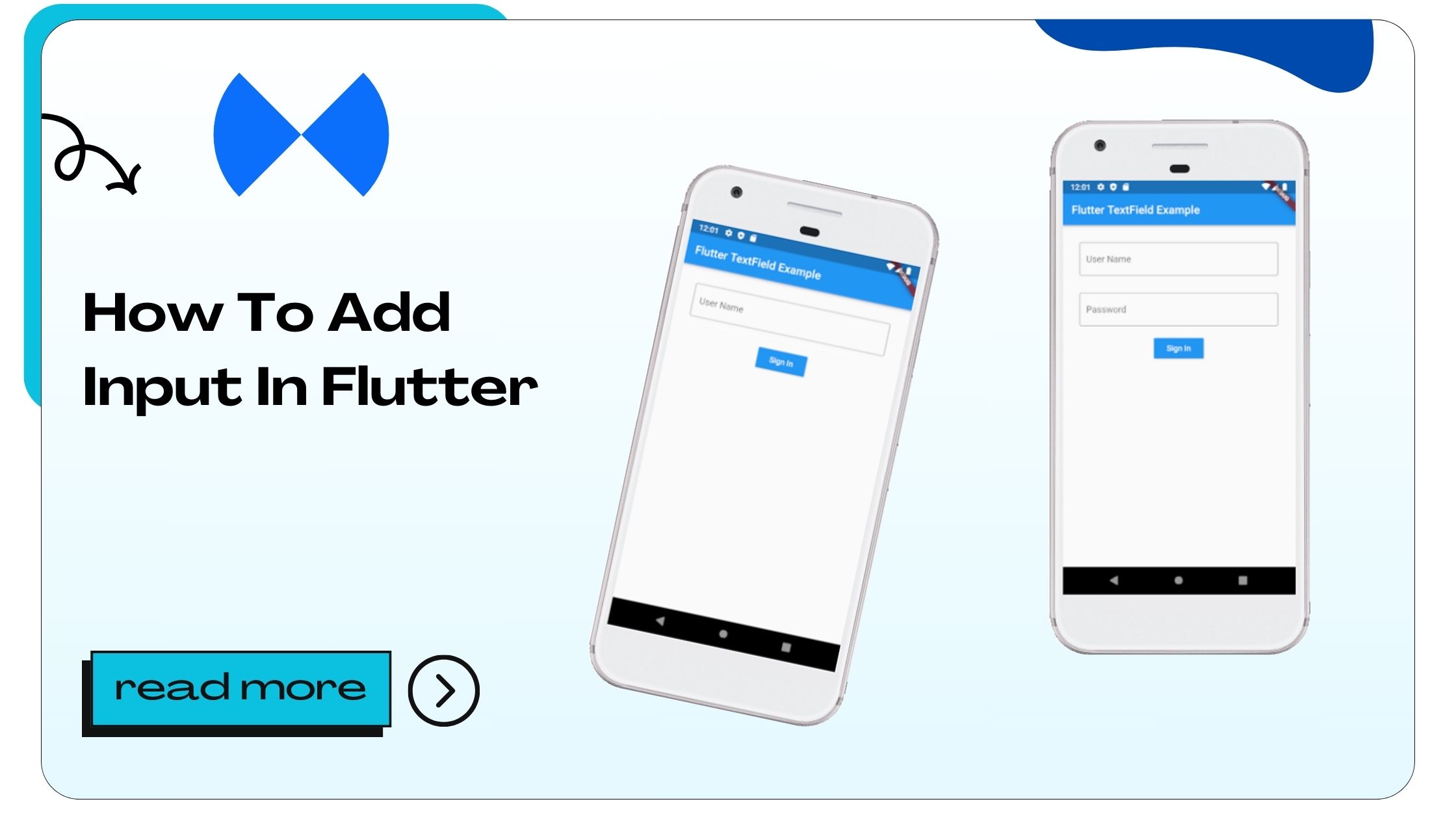Input in Flutter refers to collecting user data through various widgets, such as text fields, buttons, checkboxes, and sliders. These widgets help developers capture and process user interactions, making applications more dynamic and engaging.
Why Input Widgets Are Important
- User Engagement: Input widgets allow users to interact with the app.
- Data Collection: They facilitate the collection of user information like login credentials, preferences, or feedback.
- Dynamic Behavior: Apps can respond to user inputs in real-time.
Also Read :- How to Justify Text in Flutter
How to Add Input in Flutter
Adding input in Flutter involves using various widgets and techniques. Let’s explore the key components step by step.
1. Text Fields in Flutter
Text fields are the most commonly used input widgets. They allow users to enter text data.
Basic Implementation
import 'package:flutter/material.dart';
void main() {
runApp(MyApp());
}
class MyApp extends StatelessWidget {
@override
Widget build(BuildContext context) {
return MaterialApp(
home: Scaffold(
appBar: AppBar(title: Text('Flutter Input Example')),
body: Padding(
padding: const EdgeInsets.all(16.0),
child: TextField(
decoration: InputDecoration(
border: OutlineInputBorder(),
labelText: 'Enter your name',
),
),
),
),
);
}
}Features of TextField Widget
- Decoration: Add hints, labels, and icons.
- Keyboard Type: Define the type of keyboard (e.g., numeric, email).
- Validation: Ensure user inputs are correct.
Also Read :- How to Create JSON in Flutter
2. Forms in Flutter
Forms group multiple input widgets and provide validation mechanisms.
Example of a Simple Form
class MyForm extends StatefulWidget {
@override
_MyFormState createState() => _MyFormState();
}
class _MyFormState extends State<MyForm> {
final _formKey = GlobalKey<FormState>();
@override
Widget build(BuildContext context) {
return Form(
key: _formKey,
child: Column(
children: [
TextFormField(
decoration: InputDecoration(labelText: 'Email'),
validator: (value) {
if (value == null || value.isEmpty) {
return 'Please enter your email';
}
return null;
},
),
SizedBox(height: 16),
ElevatedButton(
onPressed: () {
if (_formKey.currentState!.validate()) {
// Process data
}
},
child: Text('Submit'),
),
],
),
);
}
}Also Read :- How to Get Current Date in Flutter
3. Buttons in Flutter
Buttons handle user interactions like taps or clicks. Flutter provides various button types such as ElevatedButton, TextButton, and IconButton.
Example of ElevatedButton
ElevatedButton(
onPressed: () {
print('Button Pressed');
},
child: Text('Click Me'),
);Also Read :- How to Change Font Family in Flutter
Enhancing User Input with Flutter Widgets
Flutter offers additional widgets and techniques to enhance input functionality:
1. Dropdown Menus
Allow users to select an option from a list.
Code Example
DropdownButton<String>(
value: dropdownValue,
onChanged: (String? newValue) {
setState(() {
dropdownValue = newValue!;
});
},
items: <String>['Option 1', 'Option 2', 'Option 3']
.map<DropdownMenuItem<String>>((String value) {
return DropdownMenuItem<String>(
value: value,
child: Text(value),
);
}).toList(),
);2. Sliders
Enable users to select a value from a range.
Code Example
Slider(
value: _currentSliderValue,
min: 0,
max: 100,
divisions: 10,
label: _currentSliderValue.round().toString(),
onChanged: (double value) {
setState(() {
_currentSliderValue = value;
});
},
);Best Practices for Adding Input in Flutter
1. Keep Forms Simple and Intuitive
- Use clear labels and placeholders.
- Group related inputs together.
- Provide feedback for errors.
2. Ensure Accessibility
- Use semantic labels for screen readers.
- Design for both touch and keyboard users.
3. Optimize Performance
- Dispose controllers when no longer needed.
- Minimize re-renders by isolating state changes.
Also Read :- How to Format DateTime in Flutter
FAQs About Adding Input in Flutter
1. What is the difference between TextField and TextFormField?
TextFormField includes built-in validation and works seamlessly within a Form widget.
2. How can I validate user input in Flutter?
Use the validator property in TextFormField to define custom validation logic.
3. Can I use custom styles for input widgets?
Yes, use the InputDecoration property to customize styles such as border, label, and hint.
4. How do I handle input focus in Flutter?
Use a FocusNode to manage focus programmatically.
5. What keyboard types are available for TextField?
Keyboard types include text, numeric, email, and phone.
6. Can I mask input text, like for passwords?
Yes, use the obscureText property in TextField.
7. How do I clear the input in TextField?
Use a TextEditingController and call clear() to reset the field.
8. Is it possible to disable an input widget?
Yes, set the enabled property to false.
9. How do I style the cursor in TextField?
Use the cursorColor and cursorWidth properties.
10. What is the role of InputDecoration?
InputDecoration defines the visual layout and appearance of input fields.
11. Can I add icons inside a TextField?
Yes, use the prefixIcon or suffixIcon properties.
12. How do I handle multiline text input?
Set the maxLines property to a value greater than 1 or to null for unlimited lines.
13. What is the default text alignment in TextField?
The default alignment is left. You can change it using the textAlign property.
14. How can I create custom input formats?
Use the inputFormatters property with TextInputFormatter implementations.
15. Are there any keyboard shortcuts for Flutter input?
Shortcuts depend on the platform. Flutter allows custom shortcuts using RawKeyboardListener.
16. How do I implement auto-complete in TextField?
Use the AutofillHints property for platform-specific auto-complete suggestions.
17. Can I disable autofill for TextField?
Yes, set autofillHints to null.
18. What is the purpose of onChanged in TextField?
onChanged is a callback that triggers whenever the user modifies the input.
19. How do I manage form states?
Use a GlobalKey<FormState> to manage and validate form states.
20. Can I use Flutter for dynamic input forms?
Yes, Flutter supports dynamic input creation using lists and state management.
- How to Join Two Strings in Flutter - January 2, 2025
- How to Add Icon in Flutter - January 2, 2025
- How to do Facebook Login in Flutter - January 2, 2025