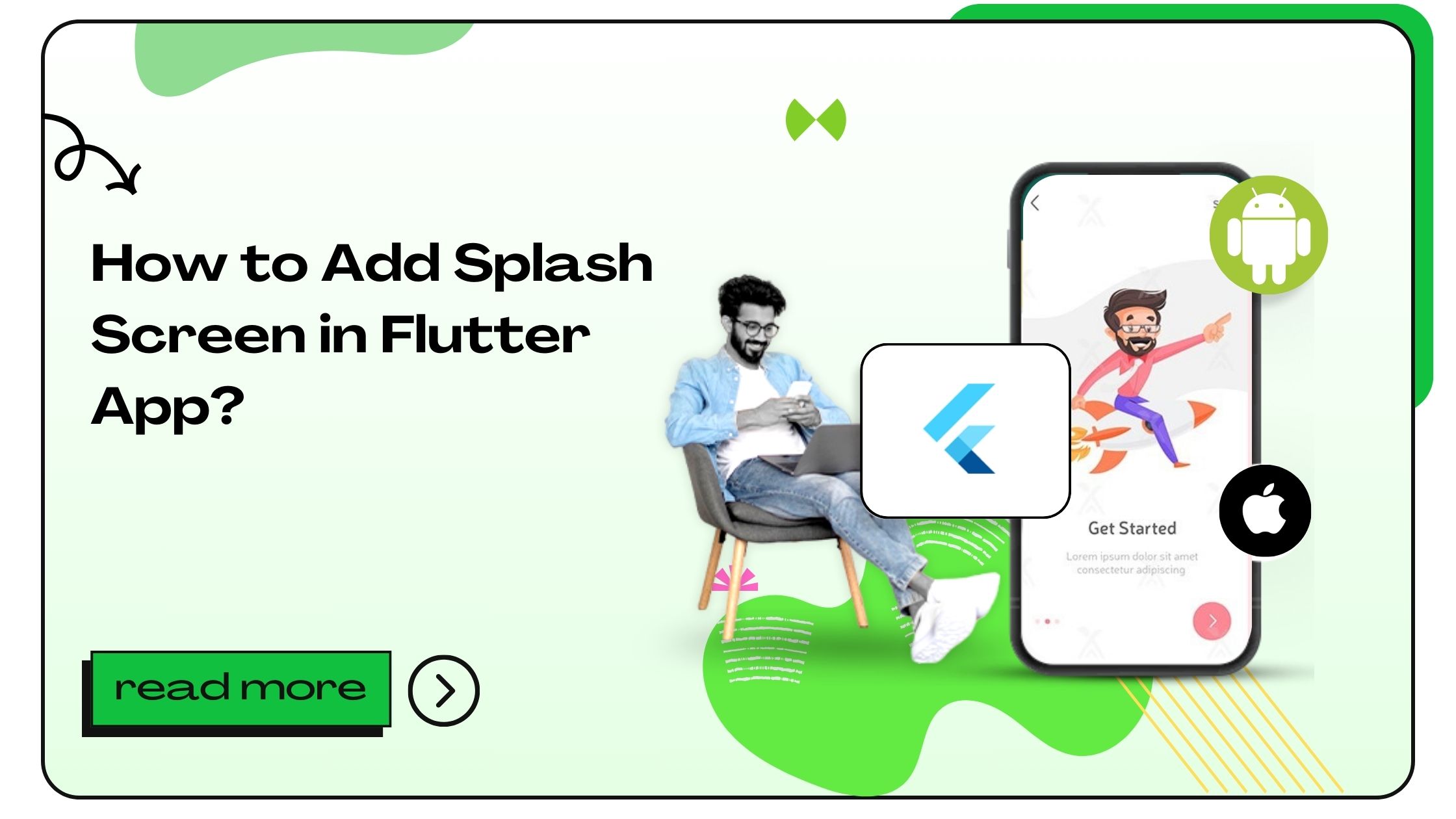A splash screen is the first thing users see when they open your app. In Flutter, adding a splash screen enhances your app’s professionalism and user experience, offering users a preview of your brand as the app loads. Let’s explore why splash screens are essential, the steps to create one in Flutter, and how you can make it an exciting entry point for your app users.
How to Add Splash Screen in Flutter App?
Creating a splash screen in Flutter requires setting up the display image or animation that will show when your app starts. In Flutter, splash screens are easily customizable and can be designed to fit your brand’s identity. Here’s a complete guide on adding a splash screen, from setup to execution, with best practices along the way.
Also Read :- How to Add Alert in Flutter
1. Why Use a Splash Screen in Your Flutter App?
A splash screen isn’t just about aesthetics—it’s a way to reinforce your brand. Here’s why it’s beneficial:
- Enhanced User Experience: Offers users a consistent and professional first impression.
- Brand Identity: Showcases your logo or brand image immediately, making it memorable.
- Loading Indicator: Keeps users engaged while the app’s resources are loading.
2. Preparing Your Assets
The first step to add a splash screen in Flutter is to prepare your assets, like images or animations, which you want to display during the splash screen.
- Choose the Right Format: PNGs are often recommended for logos and icons, while SVG or Lottie animations work well for more complex animations.
- Optimize Image Sizes: Ensure images are optimized to prevent slowing down the app launch.
Tip: Keep your splash screen lightweight to avoid any unnecessary delays in the loading process.
3. Step-by-Step Guide to Creating a Splash Screen
Here is a detailed, step-by-step process to add a splash screen to your Flutter app.
Step 1: Install the flutter_native_splash Package
Flutter has a plugin called flutter_native_splash which simplifies the process of creating splash screens across platforms.
After adding the dependency, run the command below to fetch the package:
Step 2: Configure Splash Screen in pubspec.yaml
In pubspec.yaml, you can define your splash screen settings, like image, color, and full-screen mode.
Here’s a breakdown of the configuration:
- color: Sets the background color.
- image: Specifies the splash screen image.
- android and ios: Enabling these ensures the splash screen works on both platforms.
Step 3: Run the Package to Generate Splash Screen
Once configured, use the command below to apply the settings:
Step 4: Test the Splash Screen
After creating the splash screen, test it on both Android and iOS emulators or physical devices to ensure it displays correctly.
Also Read :- How to Add Firebase in Flutter
4. Customizing the Splash Screen
You can further customize the splash screen to fit your brand’s style.
- Animations: Use Lottie animations or SVG for dynamic visuals.
- Gradients: Add gradient backgrounds for an eye-catching effect.
- Text and Logos: Combine your logo with a tagline or brand message.
Pro Tip: Avoid complex animations in the splash screen, as they may delay loading times and affect user experience.
5. Adding a Loading Indicator to Your Splash Screen
A loading indicator is a simple but effective way to engage users while the app loads. You can add a circular progress bar or a loading animation to inform users that the app is launching.
Code Example for a Basic Loading Indicator in Flutter
6. Ensuring Compatibility with Android and iOS
Flutter allows for cross-platform development, so it’s crucial to ensure your splash screen looks great on both Android and iOS devices.
- Android Adjustments: Make adjustments in the
AndroidManifest.xmlfile if required, like setting the correct background color or adjusting the image’s position. - iOS Adjustments: For iOS, you may need to modify the
LaunchScreen.storyboardfile for accurate splash screen rendering.
7. Best Practices for Flutter Splash Screens
Here are some best practices to make sure your splash screen adds value to the user experience:
- Keep it Short: Users appreciate fast loading times. Aim to keep the splash screen under 3 seconds.
- Avoid Overloading: Don’t clutter the splash screen with too much information.
- Match App Theme: Design the splash screen to reflect the app’s overall theme and color scheme.
Note: Long splash screens can frustrate users, so keep it brief and appealing.
FAQs About Adding Splash Screen in Flutter App
- What is the best plugin for adding a splash screen in Flutter?
flutter_native_splashis commonly recommended as it simplifies splash screen configuration. - How can I add a logo to the splash screen?
Define your logo in thepubspec.yamlunderflutter_native_splash, using theimageattribute. - Can I use animations in the splash screen?
Yes, Lottie animations or simple SVGs are great for animations without overloading the app. - Is a splash screen mandatory in a Flutter app?
No, it’s optional, but it enhances the user experience and showcases your brand from the start. - How do I customize the splash screen background color?
In theflutter_native_splashconfiguration, specify the color under thecolorproperty. - What dimensions should I use for splash screen images?
A square image, around 500×500 pixels, is generally ideal. However, use responsive images for different screen sizes. - Can I add a progress bar to my Flutter splash screen?
Yes, using aCircularProgressIndicatorwidget in the splash screen layout is an effective way. - What is the ideal duration for a splash screen?
Generally, 2–3 seconds is recommended to keep the app responsive without frustrating the user. - Why does my splash screen not display on iOS?
For iOS, ensure you’ve edited theLaunchScreen.storyboardas Flutter requires manual adjustment for some iOS configurations. - Can I have a different splash screen for Android and iOS?
Yes, customize the splash screen settings for each platform in their respective files (AndroidManifest.xmlandLaunchScreen.storyboard). - Is
flutter_native_splashcompatible with the latest Flutter versions?
Yes, the plugin regularly updates to support the latest versions. - How to make a full-screen splash screen in Flutter?
Ensure your image’s dimensions are correct, and use theandroid_fullscreensetting influtter_native_splashconfiguration. - Does the splash screen impact app performance?
A lightweight splash screen with optimized assets won’t impact performance. - How can I add a fade-in effect to my splash screen?
You can add animations using Flutter’sTweenanimation classes. - Can I use GIFs for my splash screen?
It’s better to use Lottie or SVG animations, as GIFs may impact loading times. - What’s the difference between an app intro and a splash screen?
A splash screen appears briefly at startup, while an intro screen gives a guided tour of the app. - How can I remove the splash screen in Flutter?
Remove theflutter_native_splashconfiguration and rebuild your app. - Is it possible to have a splash screen only on the first app launch?
Yes, using a local storage check, you can control splash screen visibility. - How do I troubleshoot splash screen display issues?
Check your configuration inpubspec.yaml, Android’sAndroidManifest.xml, and iOS’sLaunchScreen.storyboard. - Can splash screens be interactive?
Typically, splash screens are non-interactive for a seamless load. However, you can direct users to the home screen quickly.
- How to Join Two Strings in Flutter - January 2, 2025
- How to Add Icon in Flutter - January 2, 2025
- How to do Facebook Login in Flutter - January 2, 2025