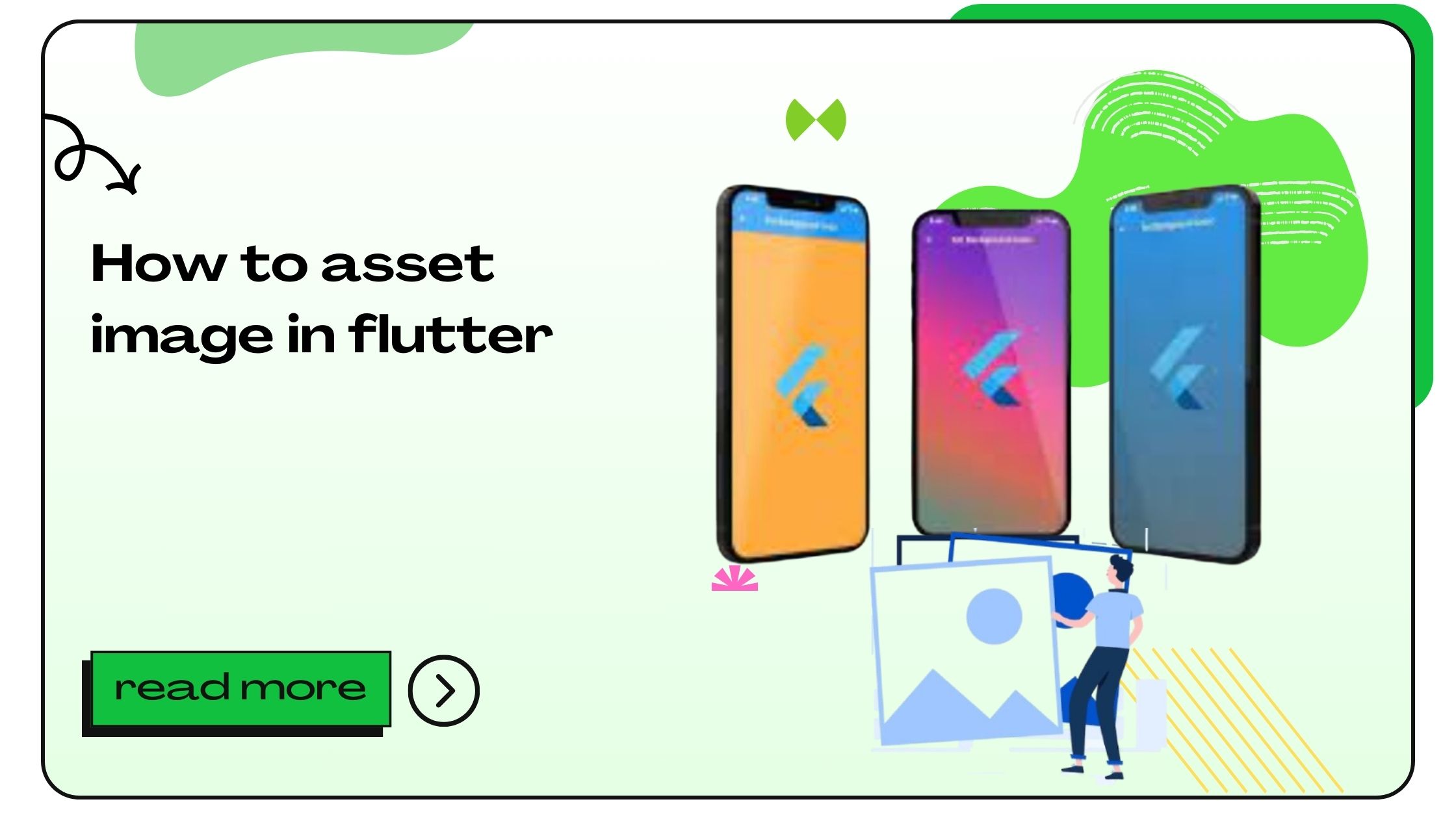Flutter has become a powerful and versatile framework for creating mobile applications with a sleek UI and smooth user experience. Handling and displaying assets like images is a crucial part of the development process in Flutter. In this guide, we’ll cover everything you need to know about managing asset images in Flutter, from loading images to optimizing them for performance.
What Are Assets in Flutter?
In Flutter, assets refer to files bundled and deployed with your app, such as images, fonts, or JSON files. Asset images are the most commonly used assets in mobile applications, adding visual appeal, branding, and content enhancement. By integrating asset images effectively, you can improve the user experience and make the interface more engaging.
Flutter uses a straightforward system for managing assets. Unlike other mobile frameworks that may have complex image management protocols, Flutter keeps it simple. Assets are listed in a special configuration file, and once they are declared, they can be accessed directly in the app’s code.
Also Read :- How to align text in center in flutter?
How to Add Asset Image in Flutter?
To add an asset image to a Flutter app, follow these steps:
- Create an assets folder in your project’s root directory and add your images there. Naming your folders clearly, such as
assets/images, can help maintain organization. - Add the asset image file to the folder. Flutter supports common image formats like PNG and JPG.
- Declare the asset in your pubspec.yaml file.
Here is an example of a directory structure with an assets folder:
Example pubspec.yaml Configuration
By listing the asset in pubspec.yaml, Flutter will know to include it in your app’s build.
Configuring pubspec.yaml for Image Assets
The pubspec.yaml file is the core configuration file for any Flutter project. In addition to adding dependencies, it is also where you declare assets, like images.
- Indentation: Use two spaces per indentation level in
pubspec.yamlto avoid configuration errors. - Asset Declaration: List each image path, or use a directory to include all images under it.
After updating pubspec.yaml, you may need to restart your IDE to reflect the changes.
Also Read :- How to Add Splash Screen in Flutter App
Displaying Images in Flutter
To display an asset image, Flutter provides several widgets like Image, Image.asset, and Image.network.
Using Image.asset
The Image.asset widget is a popular choice for displaying images from the assets directory.
Different BoxFit Options
Flutter offers BoxFit options to control how the image scales to fit within a specific layout:
| BoxFit Option | Description |
|---|---|
| cover | Fills the container, cropping as necessary. |
| contain | Fits inside the container, maintaining aspect ratio. |
| fill | Stretches to fill the container. |
| fitWidth | Scales to match the container’s width. |
| fitHeight | Scales to match the container’s height. |
Choosing the correct BoxFit option helps in managing image display for various screen sizes.
Image File Formats and Flutter Compatibility
Flutter supports standard image formats such as PNG, JPG, GIF, and SVG. Each format serves different needs:
- PNG: Best for high-quality images with transparency.
- JPG: Suitable for photographs, with a smaller file size but no transparency.
- GIF: Used for animations but can increase file size.
- SVG: Excellent for vector images and scales well, but requires a plugin.
Optimizing Image Loading and Performance
Image performance in mobile apps directly impacts the user experience. Here are some tips to ensure optimal image loading:
- Use the Correct Format: Choose PNG for quality, JPG for a smaller size, and SVG for scalable icons.
- Compress Images: Use tools like TinyPNG or ImageMagick to reduce file size.
- Lazy Loading: Load images only when they come into view using the
fadeInImagewidget.
Example of lazy loading:
Using Image Widgets in Flutter
The Image widget in Flutter is powerful, supporting both asset and network images. There are three main ways to use it:
- Image.asset: For images stored locally in the project assets.
- Image.network: For images hosted online.
- Image.file: For images stored on the device.
Asset Image Caching in Flutter
Flutter’s Image widget automatically caches images in memory for performance. However, if you need persistent caching, use packages like cached_network_image. This library caches images on the device’s storage, which reduces network calls and enhances app speed.
Using cached_network_image
Handling Different Screen Resolutions
To ensure that images look sharp on all devices, consider responsive images by providing multiple versions of each asset.
How to Add 2x and 3x Assets
Create directories for different resolutions (e.g., 2.0x, 3.0x) within the assets folder.
This setup ensures that Flutter loads the appropriate image for each device’s screen density.
FAQ – Asset Image in Flutter
- What are assets in Flutter?
- Assets in Flutter are resources like images, fonts, or data files bundled with the app.
- How do I add an asset image to a Flutter project?
- Create an assets folder, place images in it, and list them in
pubspec.yaml.
- Create an assets folder, place images in it, and list them in
- How do I display an asset image?
- Use
Image.asset('assets/images/image.png')in your widget tree.
- Use
- What image formats does Flutter support?
- Flutter supports PNG, JPG, GIF, and SVG (with plugins for SVG).
- Can I cache images in Flutter?
- Yes, by default images are cached, but for persistent caching, use
cached_network_image.
- Yes, by default images are cached, but for persistent caching, use
- Why isn’t my asset image showing up?
- Ensure it’s listed in
pubspec.yamland restart your IDE.
- Ensure it’s listed in
- What is BoxFit in Flutter?
BoxFitdefines how an image should fit within its container.
- What’s the benefit of using SVG images?
- SVGs scale without losing quality, ideal for icons and logos.
- How can I optimize image performance in Flutter?
- Use correct formats, compress images, and load lazily.
- Can I display images from a URL in Flutter?
- Yes, use
Image.network()for network images.
- Yes, use
- What’s the best image format for transparency?
- PNG supports transparency and is a good choice for high-quality images.
- What’s the difference between Image.asset and Image.network?
Image.assetis for local images, whileImage.networkloads from the internet.
- Can I preload images in Flutter?
- Yes, use
PrecacheImageto load images before they’re displayed.
- Yes, use
- How do I use different images for high-res screens?
- Add
2.0x,3.0xfolders for images inassetsfor different screen densities.
- Add
- How do I resize an image in Flutter?
- Use
widthandheightproperties inImage.asset.
- Use
- What does the Image.file widget do?
Image.filedisplays images stored on the device.
- How to Disable Button in Flutter - December 4, 2024
- How to Animation in Flutter - December 3, 2024
- How to Build Flutter Web Applications - December 3, 2024