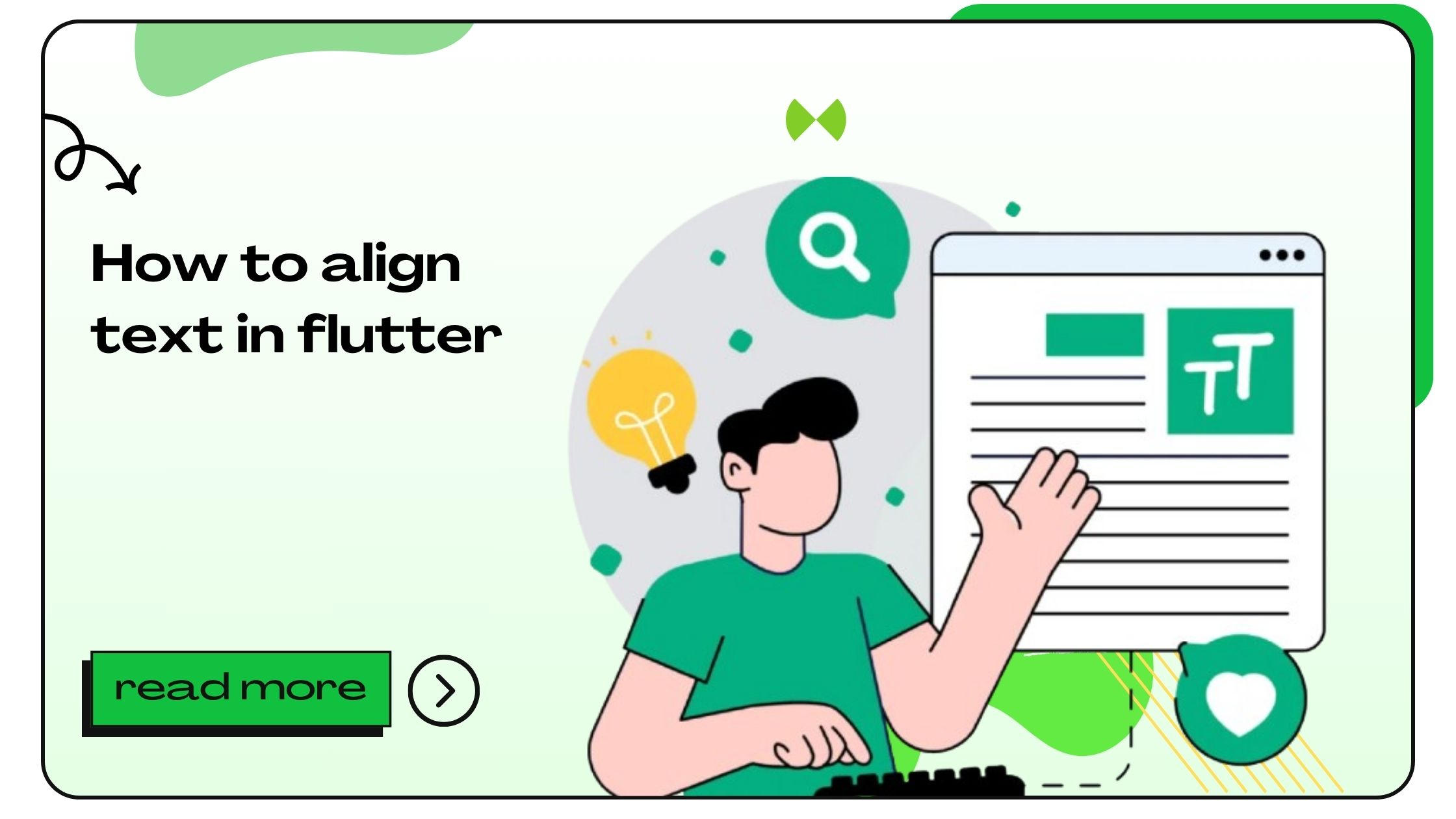Flutter has become a go-to toolkit for developers due to its powerful UI capabilities. However, aligning text in Flutter can initially feel a bit tricky, given its various widgets and layout options. In this guide, we’ll dive into all the available methods to align text effectively, along with examples, best practices, and helpful tips.
Understanding Text Alignment in Flutter
Aligning text accurately is crucial for a well-designed app interface. Text alignment can influence readability, usability, and aesthetics. Flutter provides several ways to control text alignment, including widgets, alignment properties, and specific functions designed for text positioning.
Common Text Alignment Methods in Flutter
Flutter offers various approaches to align text based on different layout requirements. Understanding when and how to use these can streamline your UI design process.
- Using
TextAlignProperty
TheTextAlignproperty is one of the simplest methods to align text within its parent widget. - Using
AlignWidget
TheAlignwidget allows you to control the alignment of its child within its parent. - Using
ContainerandAlignmentProperties
By usingContainerwithalignmentproperties, you can align text or other child widgets.
Aligning Text Horizontally in Flutter
Horizontal alignment is essential when creating a polished and well-structured interface. In Flutter, you can achieve horizontal text alignment with:
Using TextAlign for Horizontal Text Alignment
The TextAlign property provides easy horizontal text alignment within a Text widget. The values include TextAlign.left, TextAlign.right, TextAlign.center, and TextAlign.justify.
Example Code:
Aligning Text Using the Align Widget
The Align widget gives you more flexibility by allowing alignment of any widget within its parent, not just text.
Example Code:
Aligning Text Vertically in Flutter
Vertical alignment of text can be handled through several methods, including wrapping text widgets in containers or using column-based layouts.
Vertical Alignment with Column Widget
Using Column is one of the best ways to stack widgets vertically, with the ability to specify alignment.
Example Code:
Combining Horizontal and Vertical Text Alignment
For complex designs, you might need to combine both horizontal and vertical alignment. Here’s how to achieve that in Flutter.
Using Stack and Positioned for Complex Layouts
The Stack widget is a powerful option when combining both horizontal and vertical alignment.
Example Code:
Best Practices for Aligning Text in Flutter
- Use Semantic Alignment: Prioritize readability by aligning text logically.
- Consider Device Orientation: Ensure alignment looks consistent in both portrait and landscape.
- Accessibility Matters: Align text in a way that is easy for all users to read.
20 FAQs on Aligning Text in Flutter
- What is the
TextAlignproperty used for?
TheTextAlignproperty specifies how text is aligned horizontally within its container. - How to center text in Flutter?
UseTextAlign.centerin theTextwidget or wrap the text inCenter. - Can I use vertical alignment in
TextAlign?
No,TextAlignonly supports horizontal alignment. Use widgets likeColumnfor vertical alignment. - What is the
Alignwidget used for?
TheAlignwidget helps position a child widget within its parent using alignment. - How do I align text at the bottom of the screen?
Wrap your text in aColumnand usemainAxisAlignment: MainAxisAlignment.end. - Is it possible to align text in Flutter using padding?
Yes, adding padding can indirectly adjust text position, although it’s not specific alignment. - What does
TextDirectiondo in text alignment?
TextDirectionspecifies the reading direction, which can impact alignment based on locale. - How to justify text in Flutter?
UseTextAlign.justifywithin theTextwidget. - Can I align text within a
Container?
Yes, you can align text within aContainerusing thealignmentproperty. - What is
MainAxisAlignmentin Flutter?
MainAxisAlignmentdefines how children are positioned along the main axis in aRoworColumn. - How can I control the spacing between lines of text?
Use theTextStylepropertyheightto adjust line height. - What widget is best for multi-line text alignment?
TheColumnwidget works well for aligning multiple lines or blocks of text. - How do I align text relative to other widgets?
Use theStackandPositionedwidgets for precise alignment relative to other elements. - Is
TextAlignavailable only for theTextwidget?
Yes,TextAlignis specific to theTextwidget for controlling horizontal alignment. - Can I use
Alignwith non-text widgets?
Yes,Alignworks with any child widget to set alignment within its parent. - How to align text inside a
ListView?
UseTextAlignwithinTextand wrap in anAlignwidget if needed for further alignment control. - What are common errors when aligning text in Flutter?
Common issues include misusingTextAlignfor vertical alignment or misunderstandingAlignandContaineralignment differences. - Can I animate text alignment in Flutter?
Yes, useAnimatedAlignfor smooth transitions in alignment. - How does
Stackalignment differ fromAlign?
Stackaligns multiple widgets in layers, whereasAlignpositions a single child within its parent. - What’s the best way to center text for all devices?
UseAlignwithAlignment.centerorCenterwidget for responsive centering across devices.
- How to Be a Flutter Developer - November 22, 2024
- How to Build an iOS App in Flutter - November 22, 2024
- How to Build APK in Flutter VS Code - November 21, 2024